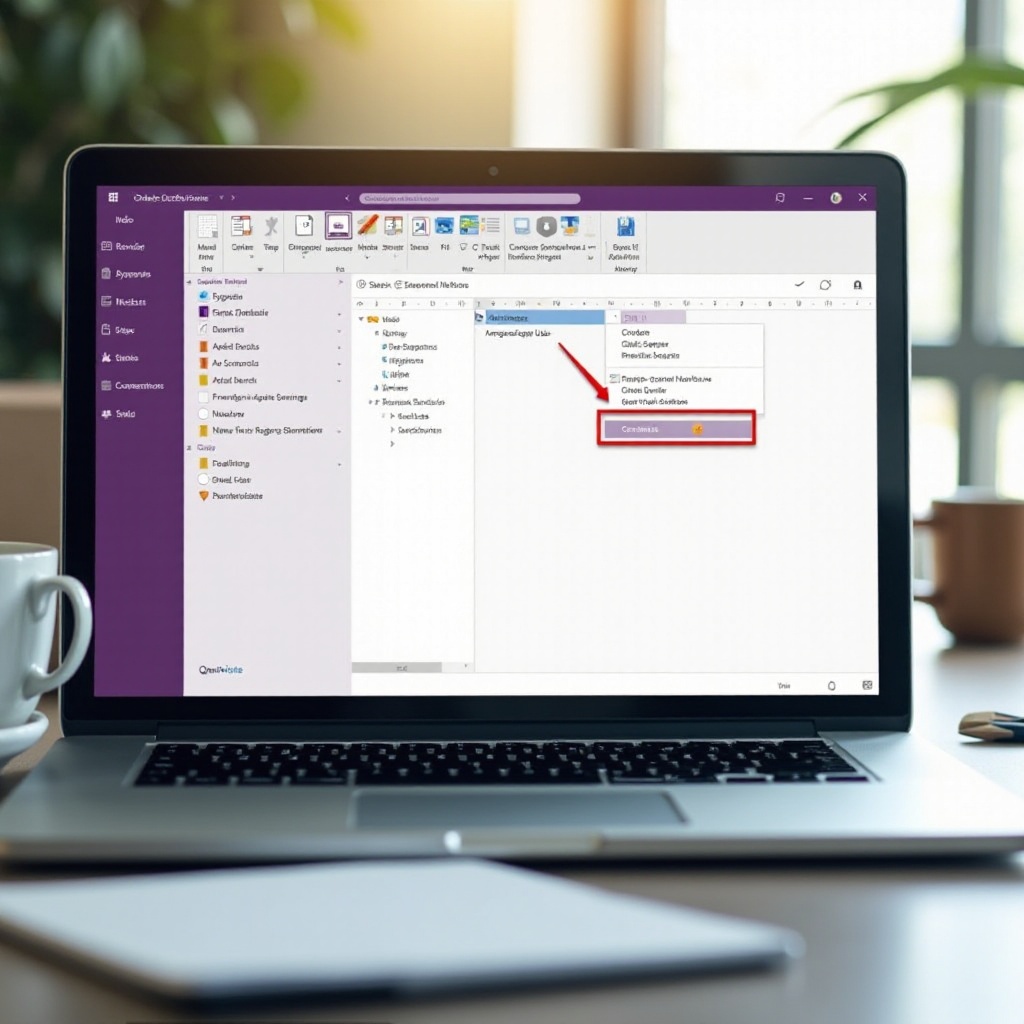
Introduction
OneNote is a powerful tool for organizing notes, but there may come a time when you need to delete a notebook. Whether it’s to free up space or eliminate clutter, the process is straightforward if you know the steps. This guide aims to walk you through the process of deleting notebooks in OneNote, highlighting essential pre-deletion checks, and troubleshooting common issues along the way.
OneNote offers different versions like OneNote for Windows 10 and OneNote 2016, each with its distinct deletion methods. We will cover both to ensure that you can successfully delete your notebooks, no matter which version you are using.
In addition to the how-to steps, we will delve into reasons for deleting notebooks, share useful tips for managing your notebooks more effectively, and answer commonly asked questions to make your experience as seamless as possible.
By the end of this guide, you will be well-equipped to manage your OneNote notebooks efficiently, ensuring a clutter-free digital workspace.
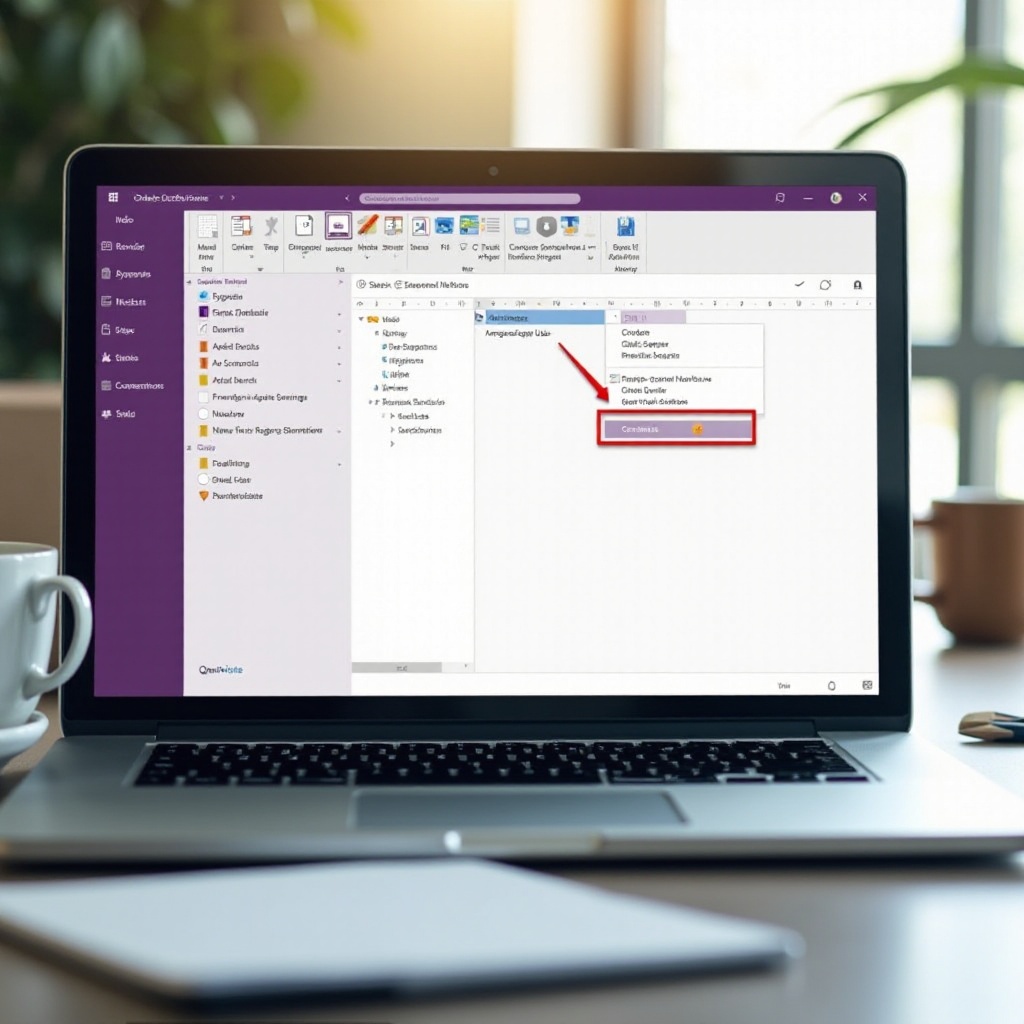
Getting Started with OneNote on Laptops
Before diving into notebook deletion, it’s essential to familiarize yourself with OneNote’s interface on laptops. Whether you’re using OneNote for Windows 10 or OneNote 2016, you will find that both platforms share several core features but differ in their user interfaces.
First, open OneNote from your laptop by searching for it in the Start menu. Once the application is open, you will see a list of your notebooks on the left side of the screen. This is your primary navigation area. Click on any notebook to see its sections and pages.
Understanding this layout is crucial, as it lets you select which notebook you want to delete and ensure you’re deleting the correct one.
Reasons to Delete Notebooks
You might wonder why you would ever need to delete a notebook. Here are a few common reasons:
- Free Up Space: With multiple notebooks, your storage can get cluttered. Deleting unnecessary notebooks can free up valuable space.
- Declutter: A streamlined list of notebooks can make navigation easier and your workspace more organized.
- Irrelevant Content: Over time, some notebooks will become outdated or irrelevant. Deleting them keeps your workspace focused on current projects.
Understanding these reasons helps you make more informed decisions about managing your OneNote data.
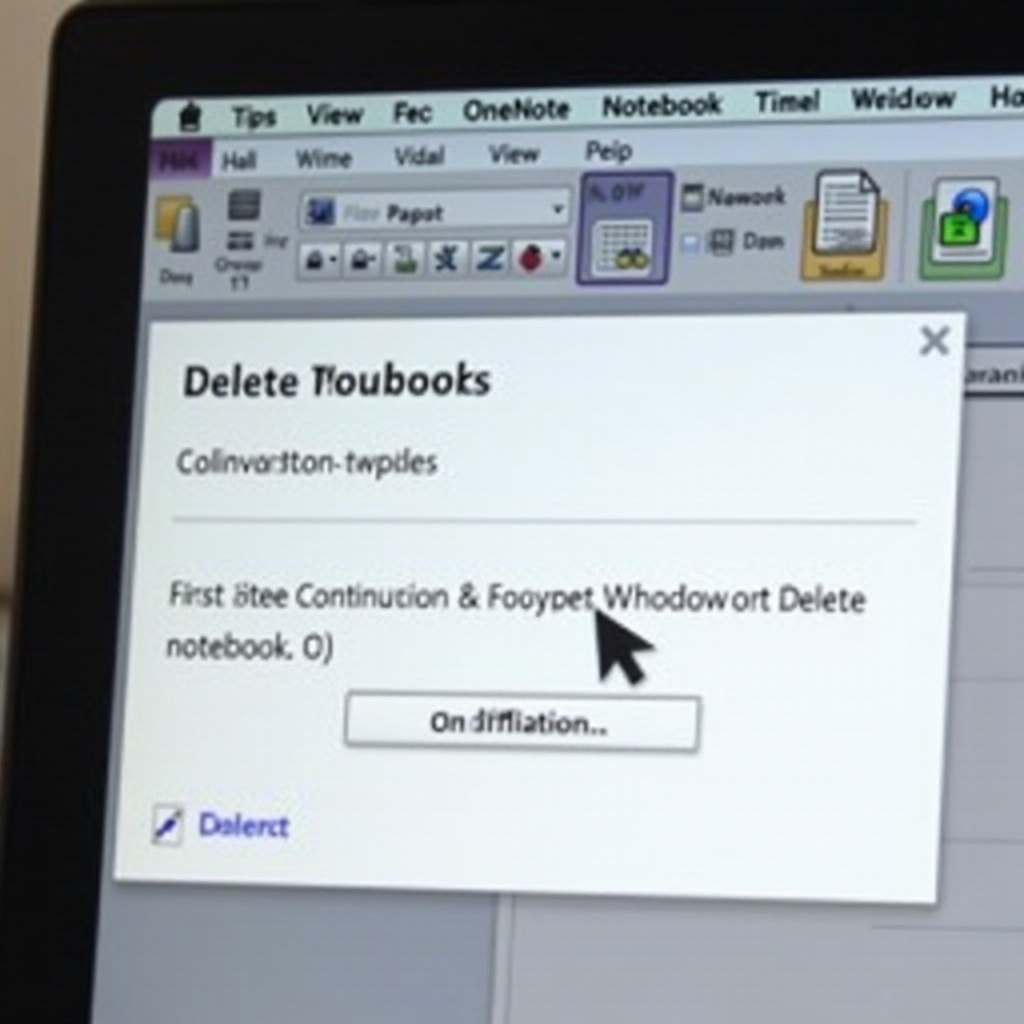
Pre-Deletion Checklist
Before you proceed to delete a notebook, consider going through the following pre-deletion checklist:
- Backup Important Data: Ensure that any crucial information is backed up either on an external drive or cloud storage like OneDrive.
- Check Collaborations: If you are part of a shared notebook, inform collaborators about your intention to delete it.
- Review Content: Go through the notebooks to make sure you are not deleting anything important by mistake.
- Move Relevant Sections: If you have sections in the notebook that are still useful, consider moving them to another notebook before deletion.
- Sync Status: Ensure that all your changes are synced across all devices. This avoids complications during the deletion process.
Following this checklist will help you avoid accidentally losing valuable data and ensure a smooth deletion process.
Step-by-Step Guide to Deleting Notebooks
Deleting Notebooks in OneNote for Windows 10
Deleting a notebook in OneNote for Windows 10 involves a series of steps:
- Open OneNote: Launch OneNote from your laptop.
- Navigate to Notebooks: Click on the ‘Notebooks’ dropdown from the left-hand menu to see all your notebooks.
- Select Notebook: Click on the notebook you wish to delete.
- Open OneDrive: Since OneNote for Windows 10 relies on OneDrive for storage, open OneDrive via your web browser.
- Locate Notebook: Go to the location in OneDrive where the notebook is stored.
- Delete Notebook: Right-click on the notebook and select ‘Delete.
Your notebook is now deleted from OneDrive, and it should no longer appear in OneNote for Windows 10.
Deleting Notebooks in OneNote 2016
For users of OneNote 2016, the steps vary slightly:
- Open OneNote 2016: Launch OneNote 2016 from your desktop.
- File Tab: Click on the ‘File’ tab in the top-left corner.
- Info: In the Info section, you’ll see a list of notebooks.
- Open in OneDrive: Click on ‘Open Backups,’ which will redirect you to OneDrive or other cloud storage.
- Select Notebook: Locate the notebook you wish to delete.
- Delete: Right-click the notebook and select ‘Delete.
Following these steps ensures that your notebook is removed from OneNote 2016.
Troubleshooting Common Issues
Even with precise steps, you might face some issues while deleting notebooks:
- Sync Errors: Ensure your internet connection is stable, and OneNote is fully synced across all devices.
- Permissions: Check if you have the necessary permissions, especially for shared notebooks.
- Notebook Reappears: If a notebook reappears, try clearing the OneNote cache and repeat the deletion process.
By identifying these common problems, you can take corrective measures to ensure successful notebook deletion.
Special Tips for Managing Notebooks
To manage your notebooks more efficiently:
- Regular Reviews: Periodically review your notebooks to ensure they are still relevant.
- Categorize: Use sections and tags to keep your notebooks organized.
- Backups: Maintain backups of important notebooks to prevent data loss.
- Archive: Instead of deleting, consider archiving old notebooks.
- Cloud Storage: Utilize cloud storage like OneDrive for easy access and extra storage space.
Applying these tips can help you maintain an organized and efficient note-taking system in OneNote.

Conclusion
Deleting notebooks in OneNote is straightforward once you know the steps. By following the outlined methods for both OneNote for Windows 10 and OneNote 2016, and adhering to the pre-deletion checklist and tips, you can ensure a smooth and effective notebook management process.
Frequently Asked Questions
Can I recover a deleted notebook in OneNote?
Yes, you can recover a deleted notebook from OneDrive’s recycle bin within 30 days.
Will deleting a notebook in OneNote delete it from all my devices?
Yes, deleting a notebook will remove it from all devices syncing with OneDrive.
How can I permanently delete a notebook in OneNote?
To permanently delete, go to OneDrive’s recycle bin and remove the notebook from there.
