
Introduction
The sensitivity of your touchpad can significantly influence how you interact with your Windows 11 device. While adjusting the sensitivity to be higher or lower might seem straightforward, it’s crucial to tailor these settings according to your specific needs and preferences. Whether you’re immersed in work, gaming, or browsing, how your touchpad performs will shape your overall user experience. This article will guide you through mastering touchpad sensitivity in Windows 11, ensuring a smoother and more personalized interaction with your device.

Understanding Touchpad Sensitivity in Windows 11
The term ‘touchpad sensitivity’ describes how responsive your touchpad is to touch and gestures. A highly sensitive touchpad reacts quickly to even the slightest touch, whereas a low sensitivity setting requires firmer interaction. User preferences for touchpad sensitivity can vary widely. Some opt for higher sensitivity to facilitate quicker navigation, while others prefer lower sensitivity to avoid unintended clicks.
Windows 11 offers customizable settings for your touchpad, allowing personalization so every individual can adjust sensitivity to their liking. It’s important to understand these settings and how to modify them as they play a crucial role in optimizing both productivity and comfort in daily device use. Let’s delve into navigating these settings and the adjustments you can make to enhance your experience.
Accessing and Customizing Touchpad Sensitivity Settings
Navigating to Touchpad Settings
To alter your touchpad settings in Windows 11, begin by navigating to the Settings menu with these steps:
- Click on the Start menu and select Settings.
- Proceed to Devices.
- Select Touchpad from the options on the left sidebar.
This will lead you to the touchpad settings menu, presenting numerous options designed to meet your individual needs.
Adjusting Sensitivity Levels
Once you find yourself within the touchpad settings, you can begin adjusting its sensitivity:
- Locate the Touchpad sensitivity dropdown menu.
- Choose from the available options: Most Sensitive, High Sensitivity, Medium Sensitivity, or Low Sensitivity.
By experimenting with these settings, you will discover which sensitivity level aligns with your usage style and preference best.
Exploring Gesture Controls
Windows 11 includes various gesture controls as part of its touchpad features, allowing for swift task management:
- Two-finger scrolling: Scroll seamlessly by moving two fingers up or down.
- Three-finger swipe: Quickly switch between open applications.
- Pinch to zoom: Zoom in or out effortlessly with two fingers.
Adjusting these gestures can further refine your touchpad experience, ensuring navigational flow is both intuitive and fluid.

Optimizing Touchpad for Different Use Cases
While settings customization offers flexibility, different use cases might call for distinct settings to maximize efficiency and satisfaction.
Recommended Settings for Office Work
For engaging in office-related work, a medium sensitivity setting often provides balance. Such a setting delivers precision without being overly reactive, simultaneously reducing errors during tasks like spreadsheets and document editing.
Recommended Settings for Gaming
In contrast, gamers often find a high sensitivity setting beneficial. Such an arrangement allows for rapid navigation and quick reflexes — integral to enhancing the gaming experience. Moreover, tweaking gesture controls for smoother transitions can create an engaging and dynamic gaming environment.
Recommended Settings for General Use
For routine tasks, such as browsing and streaming, maintaining a sensitivity setting between medium and high can be ideal. This offers efficient multitasking and ensures fluid navigation across various applications.
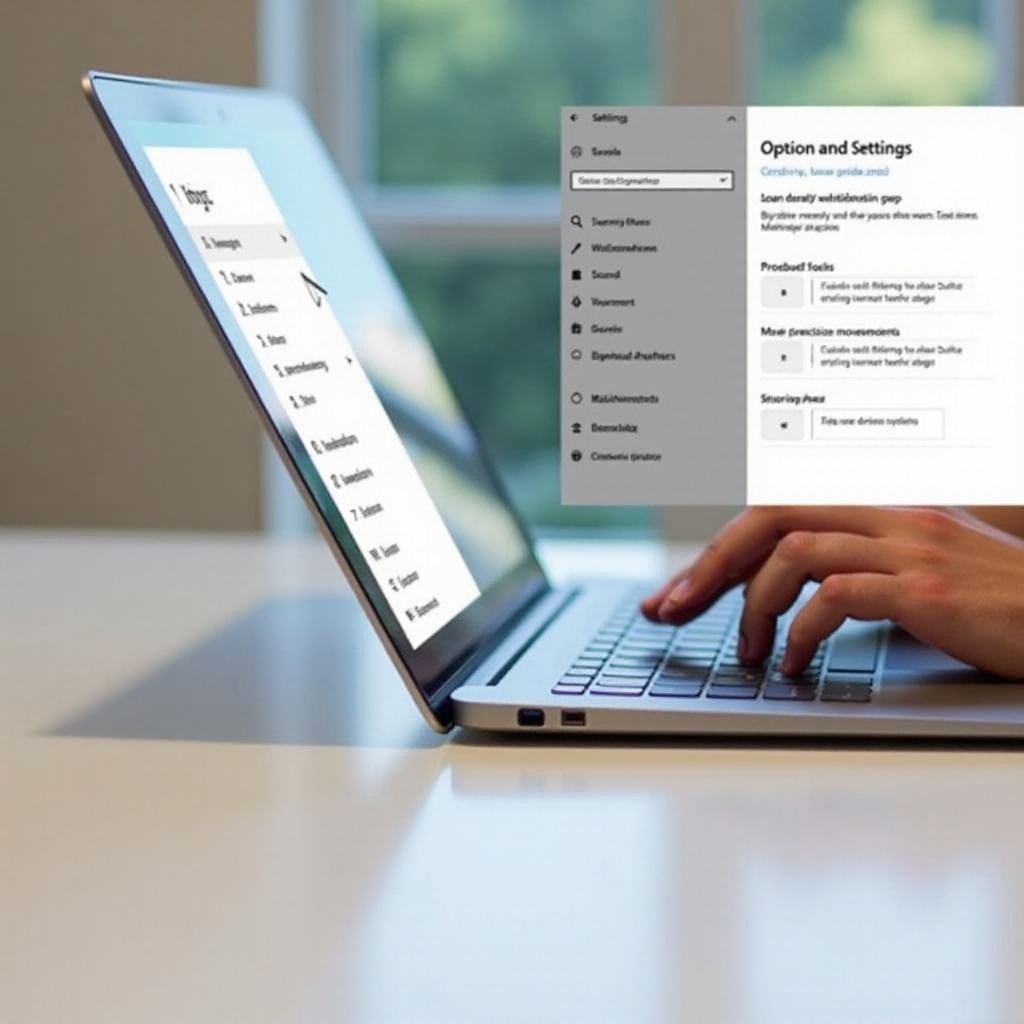
Troubleshooting Common Touchpad Sensitivity Issues
Customization may not always prevent issues from arising. Understanding potential challenges can help you overcome them effectively.
Diagnosing Sensitivity Problems
Begin by determining if the issue lies within the touchpad hardware or software settings. Evaluate if such problems occur universally across different applications or multiple user profiles.
Solutions for Persistent Issues
- Update Drivers: Keep your touchpad driver current by visiting the manufacturer’s site or using Windows Update.
- Check Settings: Confirm that your selected settings remain after restarting the device.
- Enable/Disable Touchpad: Occasionally toggling the touchpad off and on again can resolve recurring issues.
When to Seek Professional Help
Should issues extend beyond basic troubleshooting, it may be necessary to reach out for technical support. A professional evaluation can offer more advanced diagnostic solutions for intricate touchpad problems.
Advanced Tips for Expert Users
Users interested in harnessing more extensive customization might explore advanced settings changes.
Using Registry Editor for Customization
For those comfortable with advanced configurations, the Windows Registry Editor offers deeper access to touchpad settings. However, caution is advised, as altering registry settings can pose risks if not executed properly.
Third-Party Software Options
There are third-party tools available that provide extensive customization for touchpad adjustments. Research options and select reputable software solutions to elevate your touchpad’s functionality and performance further.
Conclusion
By mastering touchpad sensitivity settings in Windows 11, you unlock a customized experience tailored to your specific needs, whether its work, gaming, or general usage. Regular troubleshooting ensures continued smooth operation, and professional assistance is available should more complex issues arise. Embrace the potential to customize your experience today and take control of your device’s sensitivity settings.
Frequently Asked Questions
How do I reset my touchpad settings in Windows 11?
Go to Settings > Devices > Touchpad and click on Reset to restore default settings.
Why is my touchpad not responding to sensitivity changes?
Check if your touchpad drivers are up-to-date and restart your device to apply changes.
Can I disable touchpad gestures if they’re too sensitive?
Yes, you can disable gestures via Settings > Devices > Touchpad by unchecking the features you want to disable.
