
Introduction
If you’re navigating the tech world, understanding your computer’s specifications on Windows 11 is essential. Whether you’re a hardcore gamer, a tech enthusiast, or someone planning an upgrade, knowing your computer’s specs can streamline your decisions. This comprehensive guide explores various methods to discover your computer specs on Windows 11, covering simple steps and advanced techniques for resourceful insights.

Why Knowing Your Computer Specs is Important
Understanding your computer specifications is vital for a host of reasons. Firstly, if you’re aiming to run specific software or install new hardware, knowing your specs ensures compatibility and prevents potential mismatches. Secondly, being well-acquainted with your system’s details aids in troubleshooting, performance optimization, and precise communication with customer support. Lastly, accurate system knowledge enables informed decisions regarding upgrades or necessary repairs, ensuring your computer keeps up with your demands.
Transiting from understanding the importance, it’s time to dive into how you can easily check these specifications using the tools built into Windows 11.
Basic Methods to View Computer Specs on Windows 11
Starting with basic tools available on Windows 11 itself can reveal core computer specs efficiently.
Using the Settings App
- Press the Windows Key + I to launch the Settings App.
- Navigate to System > About.
- Under Device specifications, you’ll find key details such as the processor, RAM, and system type.
Checking with Task Manager
- Open the Task Manager with Ctrl + Shift + Esc.
- Head to the Performance tab.
- Observe CPU, memory, disk, GPU, and network usage for a quick spec glance.
Having explored these basic methods, let’s move deeper into sophisticated tools that provide a more thorough analysis of your computer specs.
Advanced Techniques for Detailed Spec Analysis
Windows 11 is equipped with robust utilities for those seeking detailed insights into their system specs.
Utilizing System Information Tool
- Press Windows Key + R, enter msinfo32, then press Enter.
- The System Information window displays extensive details from hardware resources to software environments.
Running DirectX Diagnostic Tool
- Use Windows Key + R, type dxdiag, and click OK.
- The DirectX Diagnostic Tool unveils specifics about your display, sound devices, and more.
Using Command Prompt and PowerShell
- Command Prompt:
- Open Command Prompt by typing cmd in the Windows search bar and selecting the app.
-
Execute the command systeminfo for a comprehensive report.
-
PowerShell:
- Locate PowerShell via the Windows search bar and run it.
- Input Get-ComputerInfo to retrieve an in-depth account of your computer’s configurations.
For those needing additional details beyond native tools, third-party applications can be a valuable resource.
Third-party Software for Comprehensive Spec Checks
Native tools are powerful, but third-party applications can dig even deeper into your system’s details.
Recommended Free Software Options
- CPU-Z: Delivers extensive reports on CPU, memory, and motherboard specs.
- Speccy: Offers a snapshot of your hardware which is ideal for support interactions.
Installation and Use Instructions
- Download your preferred software from its official site.
- Follow the installation guide to set up the application.
- Launch the software for full specs readout and hardware analysis.
Now that you know how to access these specs, understanding their practical applications can further enhance your computing experience.
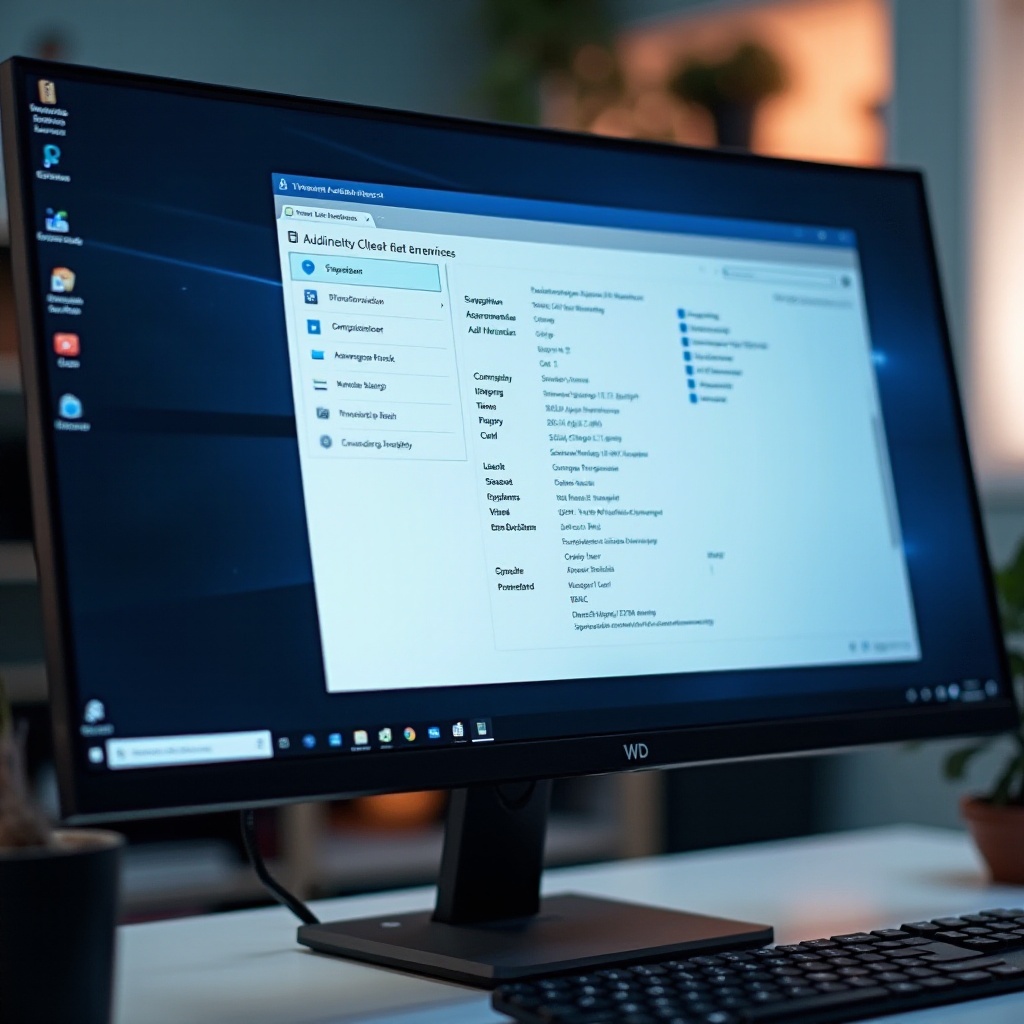
Practical Applications of Knowing Your Specs
Having immediate insight into your computer specs can translate into practical benefits like:
System Upgrades and Compatibility
Informed decisions about hardware upgrades, such as additional RAM or a new graphics card, rely heavily on specs knowledge you have verified.
Troubleshooting and Customer Support
Accurate specs allow more efficient interaction with support professionals, leading to faster troubleshooting and problem-solving.
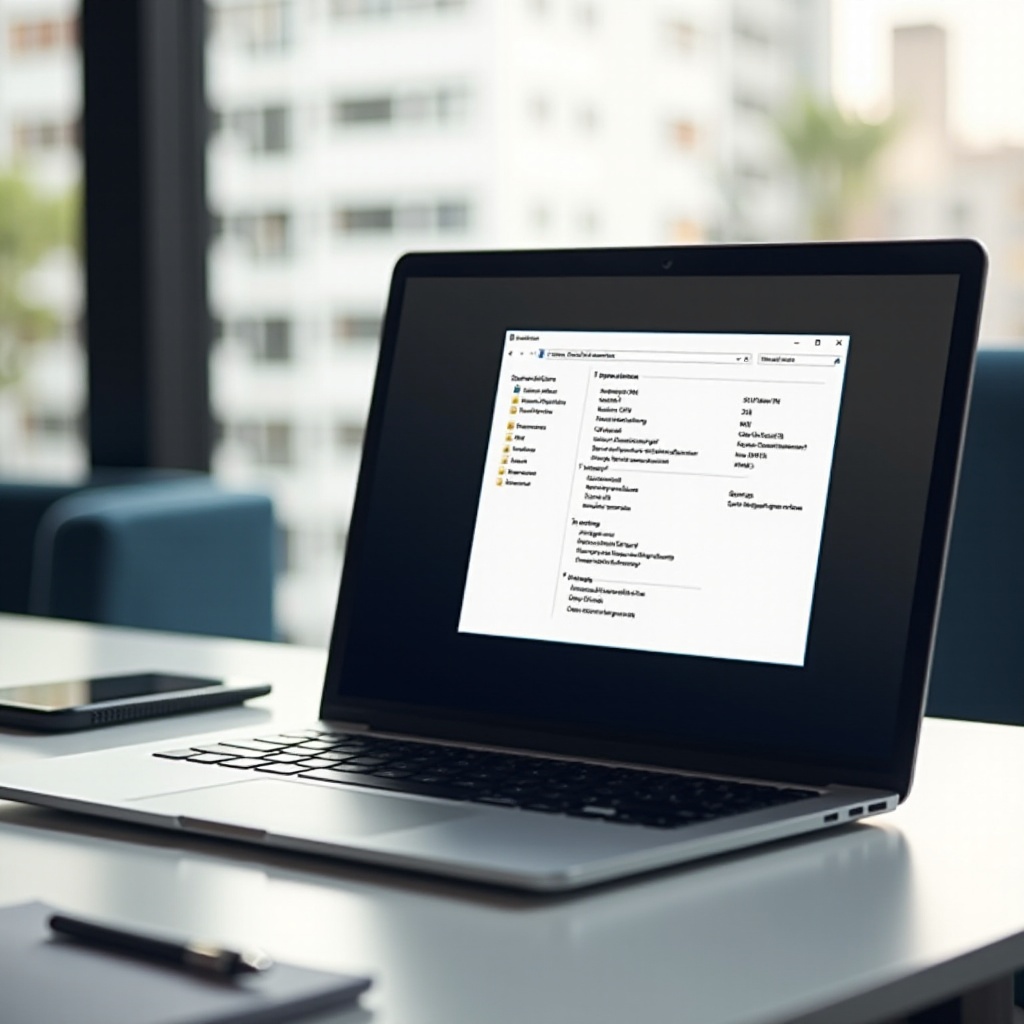
Conclusion
Navigating computer specs on Windows 11 doesn’t have to be intimidating. Whether you engage with basic native utilities like the Settings App and Task Manager or explore advanced methods through System Information and third-party software, this guide ensures you’re well-equipped to access your system’s inner workings. With this knowledge, enhancing performance, resolving issues, and planning upgrades becomes straightforward.
Frequently Asked Questions
How can I find my graphics card details in Windows 11?
For graphics card details, use the DirectX Diagnostic Tool. Press Windows Key + R, type dxdiag, and hit Enter. Check the Display tab for all GPU information.
What are the essential specs I should know for gaming?
For optimal gaming, it’s crucial to know your CPU speed, GPU model, RAM capacity, and storage type (SSD/HDD), as they influence game performance and compatibility.
Is there a way to check my computer specs without using third-party tools?
Absolutely, leverage Windows 11’s built-in tools like the System Information Tool, DirectX Diagnostic Tool, and Task Manager to explore your computer specs without third-party software.
