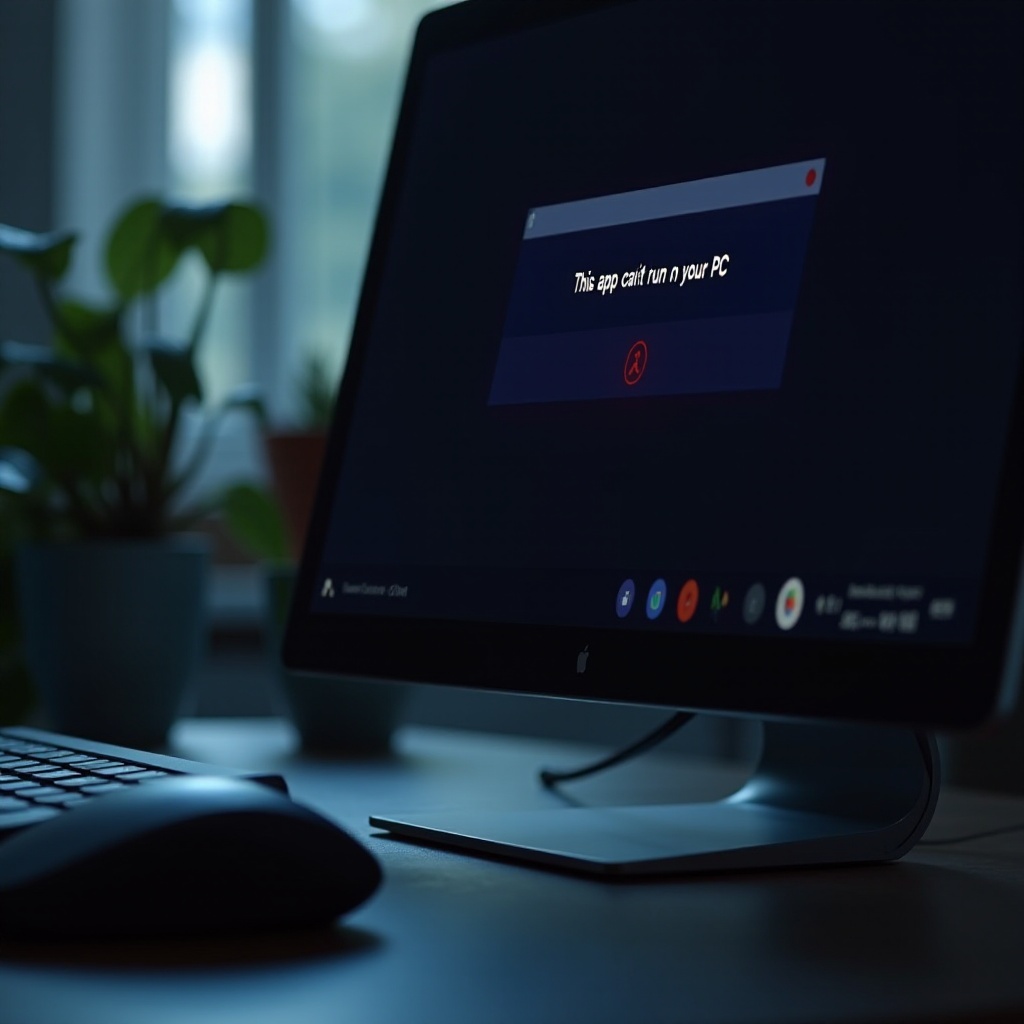
Introduction
Facing the ‘This app can’t run on your PC’ error is a common challenge among Windows users, often causing frustration by hindering both work and leisure activities. Imagine being excited to try new software, only to be blocked by this persistent message. It signals issues related to compatibility or system configuration, and understanding this context is crucial for effective troubleshooting. This guide explores a variety of solutions, from basic checks to more advanced techniques, to help you navigate and resolve this issue.
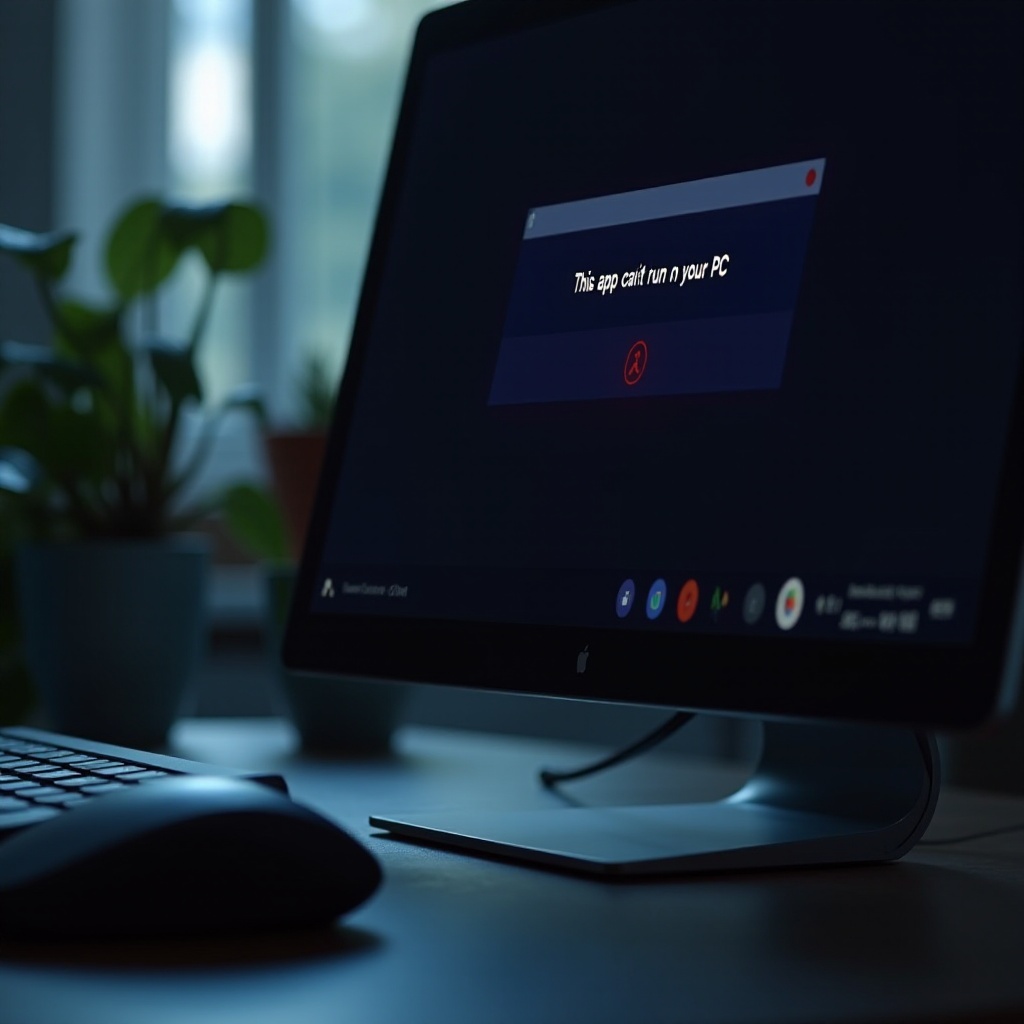
Understanding the Error
At its core, the ‘This app can’t run on your PC’ error suggests an incompatibility between your system and the desired software. Though it seems simple, multiple underlying issues could cause it. Often, it’s about mismatched architecture—such as attempting to run a 64-bit application on a 32-bit system. In addition, inadequate system permissions can halt the installation or execution of software.
To address this, you must grasp key technical elements. These include your Windows version, system architecture, user permissions, and security configurations. Any misalignment here can trigger the distressing error message. Ensuring these elements are compatible is the first step towards resolving it. Let’s explore some initial troubleshooting strategies to prepare your system for successful app installations.
Initial Troubleshooting Steps
Beginning with core checks can efficiently address the basic causes of this error.
Check System Compatibility
- Identify Your System Type: Navigate to ‘Settings’ > ‘System’ > ‘About’. Determine whether your system is 32-bit or 64-bit.
- Match the App Version: Ensure the app version aligns with your system’s configuration, as mismatches often result in errors.
Verify App Architecture
- Download the Correct Version: Access the official software site to download the correct app version.
- Check Documentation: Refer to any provided documentation to confirm architecture suitability.
Confirm User Permissions
- Run as Administrator: Lack of administrative privileges might be causing errors. Right-click the app’s setup file and choose ‘Run as Administrator’.
- Modify Permissions: Ensure your account has the right privileges for app installation.
If these steps don’t resolve your issues, delving into more sophisticated methods might surface hidden culprits hampering setup.

Advanced Troubleshooting Techniques
Advanced processes focus on tweaks to system settings that could obstruct the app’s installation.
Adjust Windows Compatibility Settings
- Compatibility Mode: Right-click on the app setup file, select ‘Properties,’ and move to the ‘Compatibility’ tab. Try selecting an older Windows version.
- Disable Full-Screen Optimizations: Often found on the same tab, disabling full-screen optimizations may improve app performance.
Configure BIOS/UEFI
- Access BIOS/UEFI Settings: Restart your computer and enter BIOS/UEFI by pressing keys like F2 or DEL during boot.
- Enable/Disable Secure Boot: Depending on the app’s needs, you might have to toggle Secure Boot settings.
Resolve Software Conflicts
- Check for Conflicts: Use Task Manager to spot and terminate unnecessary processes that could impede installation.
- Antivirus Exceptions: Antiviruses occasionally block setups. Do check the setup file in the antivirus exceptions list.
As these refined strategies are explored, the possibility of troubleshooting the setup error becomes more promising. To prevent future obstacles, maintaining system updates is vital.
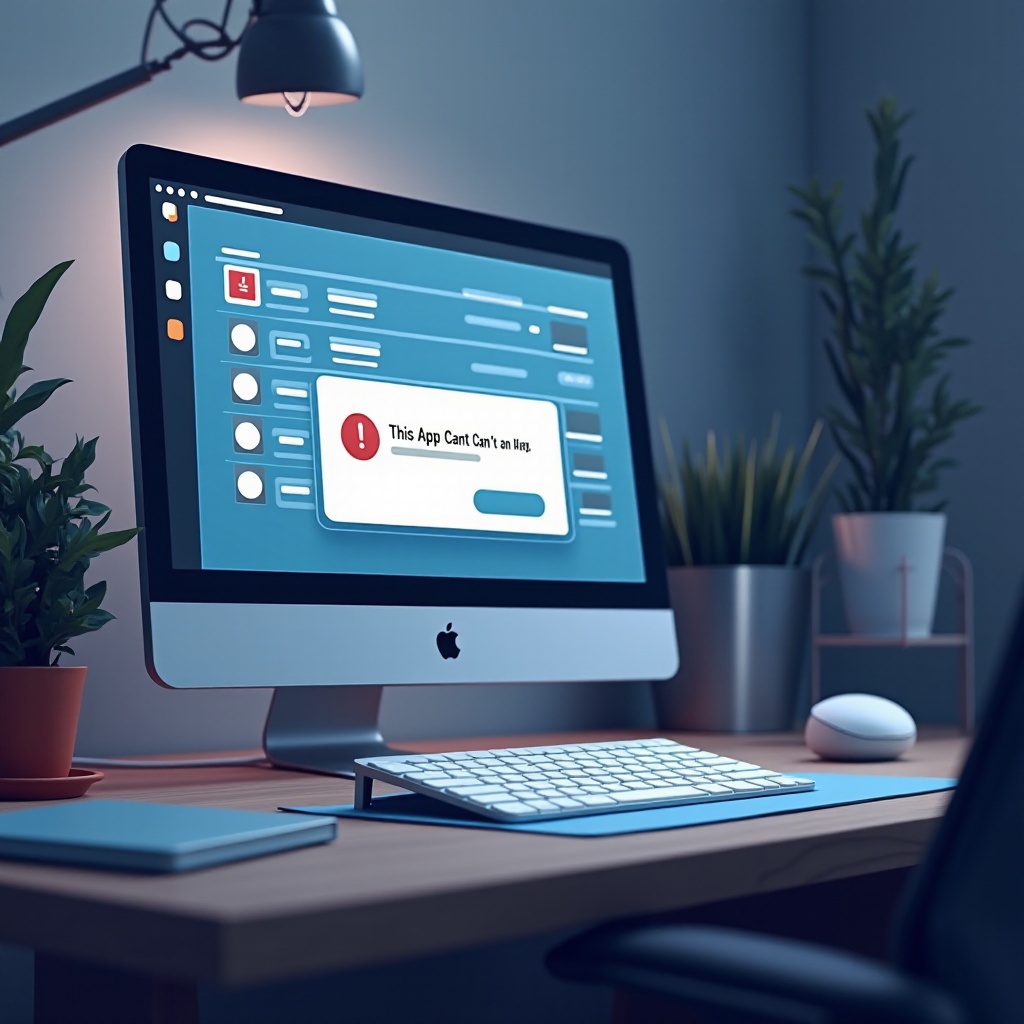
Update System and Software Components
Ensuring your system and software components are up-to-date can help prevent installation issues before they arise.
Update Windows OS
- Run Windows Update: Navigate to ‘Settings’ > ‘Update & Security’ > ‘Windows Update’ to install all available updates.
- Check for Optional Updates: Evaluate optional updates, which might solve specific application bugs.
Upgrade Device Drivers
- Device Manager: Search for ‘Device Manager’ to find and update drivers, particularly for critical components like graphics cards.
- Manufacturer’s Site: Visit hardware manufacturers’ websites directly for the newest drivers.
Install App Updates
- Check for Updates Within App: After installation, ensure the app is up-to-date to mitigate future compatibility issues.
- Visit Official Website: Regularly check for patches or updates on the developer’s official website.
Configuring an up-to-date system minimizes the frequency of encountering the error. However, should issues persist, alternative solutions may be needed.
Exploring Alternative Solutions
If the usual methods haven’t resolved the setup glitch, explore these alternate solutions.
Use Virtual Machines
A virtual machine (VM) can simulate a different OS environment, allowing incompatible applications to run smoothly. Utilize tools like VMware or VirtualBox to set up a VM meeting the app’s needs.
Try Third-party Compatibility Tools
Programs like Wine or DOSBox can help bridge compatibility gaps, enabling you to run non-compatible software on your PC effectively.
Contact Software Support
Reach out to the software’s customer support. They may have advice or specific patches that address the setup error.
Having traversed these solutions, many will find they’ve successfully reclaimed access to their desired applications.
Conclusion
The ‘This app can’t run on your PC’ error often masks multiple root causes, from compatibility mismatches to complex system configurations. This guide presents comprehensive steps designed to reveal and resolve these issues. Understanding your system and the application, combined with methodically applying these solutions, empowers you to conquer compatibility challenges and restore your software experience.
Frequently Asked Questions
What does ‘This app can’t run on your PC’ mean?
This message typically indicates a compatibility issue, where your system’s architecture or settings do not align with the application’s requirements, preventing execution.
How do I check if my app is compatible with my PC?
Review your system details by going to ‘Settings’ > ‘System’ > ‘About.’ Compare your architecture against the app’s requirements, often listed on the developer’s website.
Are there tools to help run incompatible applications?
Yes, compatibility tools like Wine, and virtual machines such as VMware, can create environments conducive to running applications not originally compatible with your PC.
