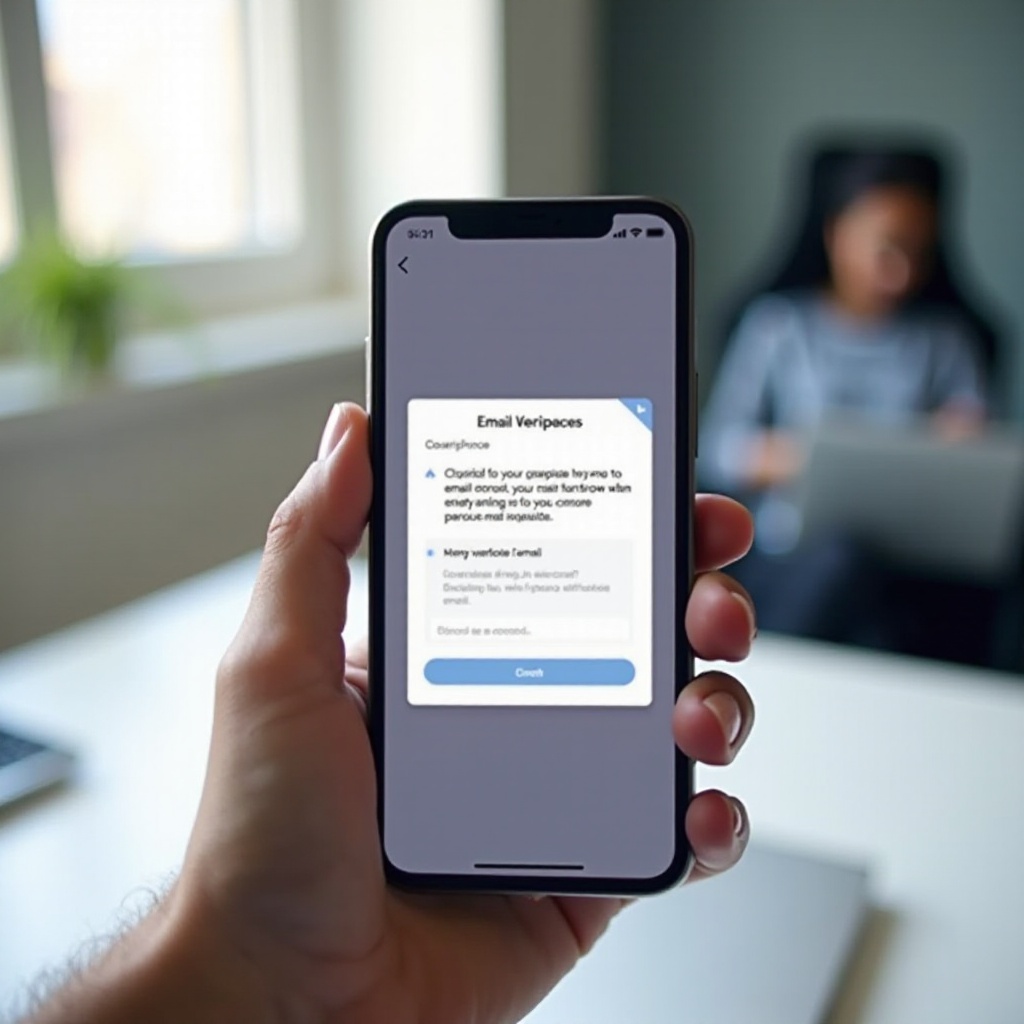
Introduction
Verifying your email on Discord is a simple yet crucial task for enhancing your account security and accessing all features. This guide will walk you through the process of email verification using the Discord phone app. Whether you’re a seasoned user or new to Discord, this guide will help you ensure that your account is secure and fully functional.
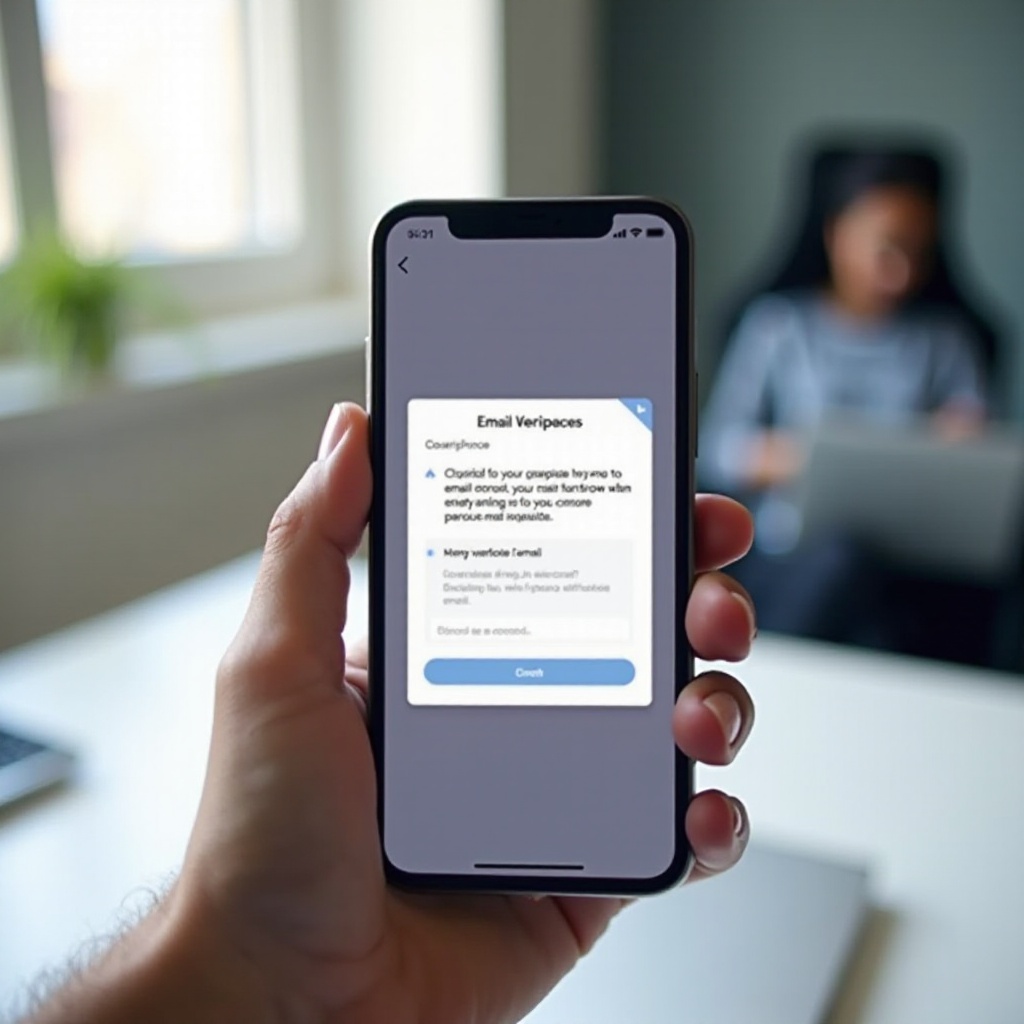
Why Verify Your Email on Discord?
Email verification on Discord is not just a formality; it’s an important step in securing your account. Verified emails help protect your account from unauthorized access and make password recovery easier. Moreover, having a verified email allows you to participate fully in server activities, access restricted channels, and use advanced Discord features like account recovery.
By verifying your email, you gain credibility within server communities. This means that server administrators and members are more likely to view your contributions as legitimate. Verification also reduces the likelihood of your account being flagged as spam.
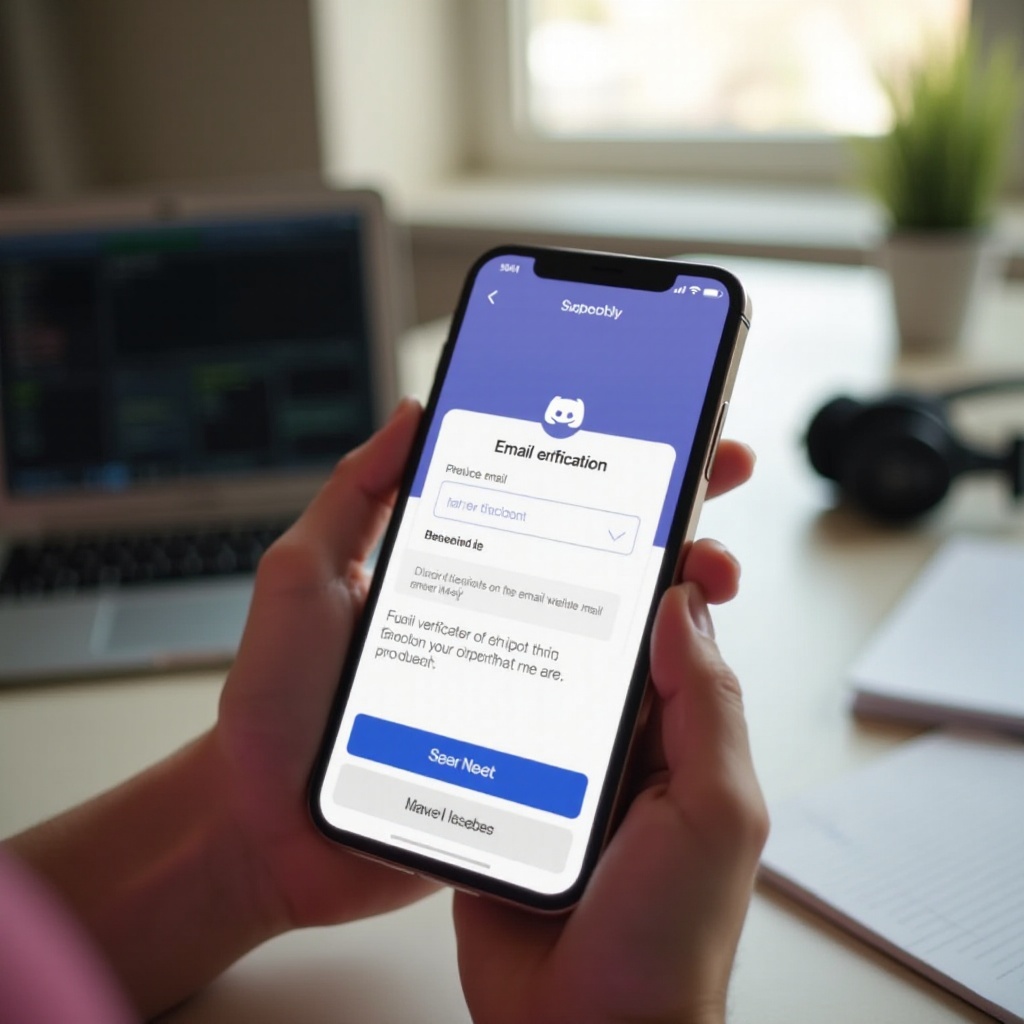
Prerequisites for Email Verification
Before you begin the email verification process, ensure the following prerequisites are met:
1. A Valid Email Address: You need access to the email address you registered with for Discord.
2. Discord Phone App: Ensure the Discord app is installed on your smartphone.
3. Stable Internet Connection: A stable internet connection is necessary to receive the verification email and complete the process promptly.
Meeting these prerequisites will ensure a smooth verification process without any interruptions.
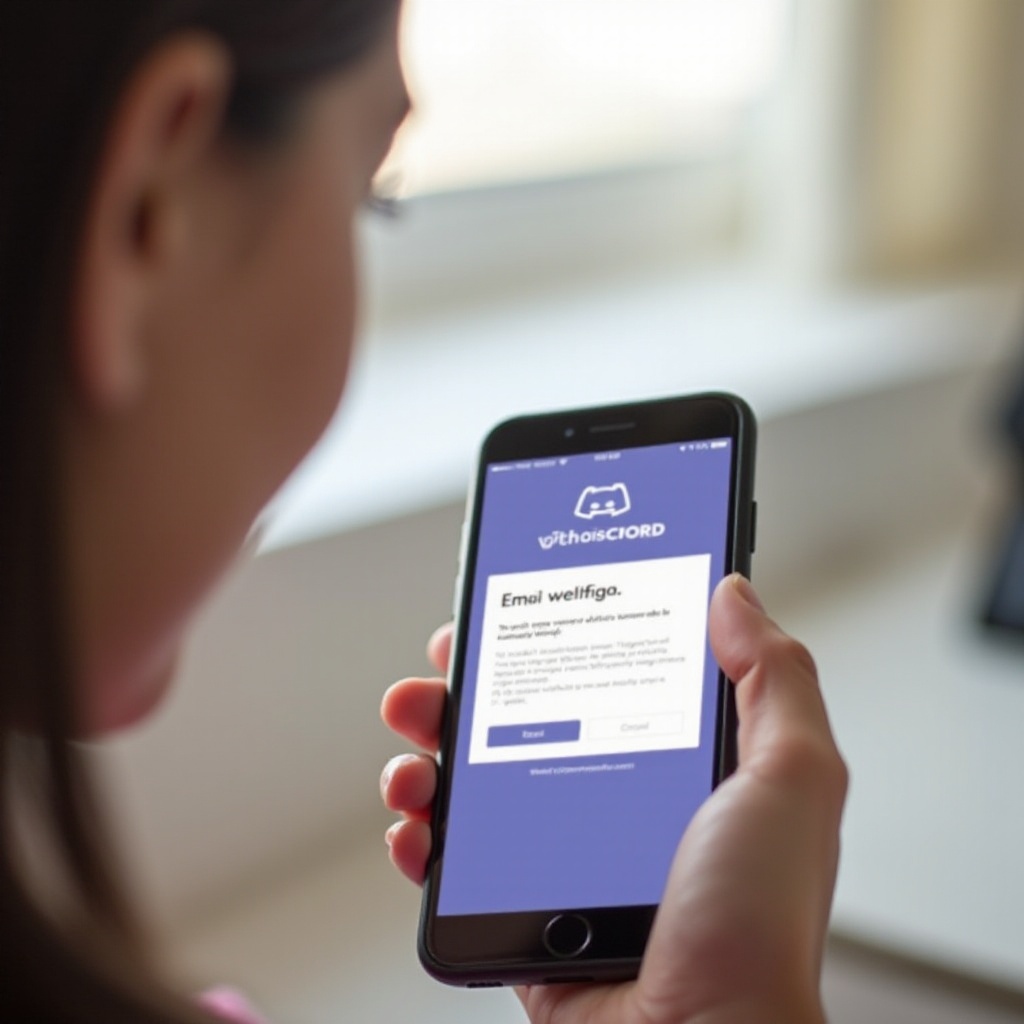
Step-by-Step Guide to Verifying Your Email
Downloading and Setting Up the Discord App
- Install the App: If you haven’t already, download the Discord app from the Apple App Store or Google Play Store.
- Create or Log In: Open the app and log in with your credentials. If you are new to Discord, follow the prompts to create a new account.
Initiating the Email Verification Process
- Access User Settings: Tap on your profile picture at the bottom right to open the User Settings menu.
- Account Option: Scroll down and select the ‘Account’ option.
- Verify Email: If your email is unverified, you will see a prompt to verify your email. Tap on ‘Verify’ to start the process.
Confirming Your Email from Your Inbox
- Check Your Inbox: Open your email app and check for an email from Discord.
- Open the Email: Open the verification email and look for the verification link.
- Click the Link: Tap on the verification link in the email. This will open a browser window to confirm your email address.
Completing the Verification on the Discord App
- Return to Discord App: Go back to the Discord app.
- Check Verification Status: In the User Settings, your email status should now show as ‘Verified.
- Re-login if Needed: If prompted, log back into Discord to confirm the changes.
Common Issues and Solutions
Occasionally, users encounter problems during the email verification process. Here are some common issues and their solutions:
- Didn’t Receive Verification Email: Check your spam or junk folder. Ensure that you have correctly entered your email address in the Discord settings.
- Verification Link Expired: If the link expires, go back to the Discord app and request a new verification email.
- Invalid Email Address: Double-check the spelling and format of your email address in the Discord app. Make necessary corrections and try again.
- No Internet Connection: Ensure a stable internet connection when requesting and clicking the verification link.
Addressing these common issues should help resolve most problems encountered during email verification.
Benefits of Email Verification on Discord
Verifying your email offers several advantages. Firstly, it enhances security, making it difficult for unauthorized users to access your account. Secondly, it facilitates easier password recovery if you ever forget your login details. Thirdly, many servers require email verification to grant access to various channels and activities. Lastly, a verified email boosts your credibility within the Discord community, making it more likely that your account will be trusted.
Conclusion
Verifying your email through the Discord phone app is a quick and beneficial process. It ensures the security of your account, provides full access to all server features, and establishes your credibility within the community. By following the steps outlined in this guide, you can complete your email verification with ease.
Frequently Asked Questions
What should I do if I didn’t receive the verification email?
If you didn’t receive the verification email, first check your spam or junk folder. Confirm that your email address is entered correctly in the Discord app. If needed, resubmit the request for a verification email from the Discord user settings.
Can I change my email address on Discord after verification?
Yes, you can change your email address even after verification. Go to the User Settings, select ‘Account,’ and then tap on your current email address. Follow the prompts to update and verify your new email address.
How does email verification enhance my account security?
Email verification adds an additional layer of security. It ensures that the email address associated with your account is genuine and accessible only by you. This helps prevent unauthorized access and makes it easier to recover your account in case you forget your password.
