
Introduction
A smartwatch enhances the experience of using your Android device by offering convenient and personalized features right on your wrist. But for many, setting up a smartwatch for the first time can be daunting. This guide will walk you through the entire process, ensuring a seamless connection between your smartwatch and your Android phone. Follow these steps to get the most out of your new device.

Choosing the Right Smartwatch for Your Android Device
Selecting a smartwatch compatible with your Android phone is crucial for a smooth setup process and seamless functionality. Research brands that offer support for Android, such as Samsung, Fitbit, and Garmin. Keep in mind that while Google Wear OS is widely supported, each brand might offer unique features or proprietary apps that enhance the user experience.
Consider your specific needs. If fitness tracking is a priority, look for devices with advanced health monitoring features. For integrated smart home control, ensure the smartwatch supports necessary applications. Choose a device that meets both your functional and aesthetic preferences to ensure long-term satisfaction.
Initial Setup and Pairing Your Smartwatch with Android
Before you can pair your smartwatch with your Android phone, some preparatory steps are needed.
Powering Up Your Smartwatch
Start by powering up your smartwatch. Most devices come with partially charged batteries, but it’s advisable to charge your smartwatch fully before proceeding. This ensures you avoid interruptions during the setup process due to low battery.
Downloading and Installing the Necessary App
The next step involves downloading the companion app for your smartwatch, typically available on the Google Play Store. Each smartwatch will have a specific app, such as Samsung Galaxy Wearable, Fitbit App, or Wear OS app. Download and install the app to proceed.
Enabling Bluetooth and Other Permissions
Ensure Bluetooth is enabled on your Android phone. This can be done by navigating to ‘Settings’ and toggling the Bluetooth button. Additionally, grant any necessary permissions the companion app requests, such as location services or notification access.
Connecting Your Smartwatch to Your Android Phone
With the initial preparations complete, it’s time to pair your smartwatch with your Android phone.
Step-by-Step Pairing Process
- Open the companion app on your Android phone.
- Follow the on-screen instructions to add a new device.
- Ensure your smartwatch is powered on and nearby.
- Select your smartwatch from the list of available devices.
- Confirm pairing by matching the codes displayed on both devices.
- Follow any additional prompts to complete the setup process.
You’re now connected! Your smartwatch and Android phone should now sync smoothly.
Troubleshooting Common Connectivity Issues
If you encounter connectivity issues:
– Ensure Bluetooth is enabled on both devices.
– Restart your smartwatch and phone to reset connections.
– Check for software updates that might resolve connectivity bugs.
– Reset the pairing process and try again.
By following these steps, you’ll overcome common hurdles and maintain a solid connection.
Configuring Basic Settings
Now that your smartwatch is paired with your Android device, it’s time to configure the basic settings to personalize your experience.
Setting Up Language and Region
Start by selecting your preferred language and region in the smartwatch settings. This ensures that all alerts, notifications, and functions are displayed accurately and in your chosen language.
Syncing Accounts and Apps
Sync your Google account (or relevant account for your smartwatch) with the device. This will allow access to email, calendar events, and other integrated services. This can typically be managed within the companion app under account settings.
Customizing Watch Faces and Widgets
Personalization is a key benefit of smartwatches. Navigate to the watch face settings and choose a design that suits your style. You can download additional watch faces through the companion app. Also, configure widgets for quick access to the most important apps and functions. Customizing your watch face and widgets provides quick access to essential functions and a style that represents you.

Exploring Key Features
Your smartwatch comes equipped with numerous features designed to make your daily routine easier and more enjoyable.
Notifications and Alerts
One of the primary benefits of a smartwatch is receiving notifications directly on your wrist. You can customize which apps send notifications to avoid information overload. This ensures that you stay informed on the go without needing to check your phone constantly.
Health and Fitness Tracking
Most smartwatches come equipped with health and fitness tracking features. These can monitor your heart rate, track steps, analyze sleep patterns, and more. Reviewing these metrics can help you make informed decisions about your health and fitness routines.
Integration with Other Apps and Services
Smartwatches can integrate with a range of other services, such as smart home devices and music streaming apps. Explore the options in your companion app to maximize the utility of your smartwatch.
Maintenance and Software Updates
To ensure your smartwatch operates smoothly, regular maintenance and software updates are essential.
Keeping Your Smartwatch Up-to-Date
Regularly check the companion app and smartwatch settings for software updates. These updates often include new features, improved functionality, and security enhancements.
Battery Management Tips
Optimizing battery life is vital for an uninterrupted experience. Use power-saving modes, dim the screen brightness, and disable always-on displays or unused sensors. Implement these practices to get the most out of your battery.
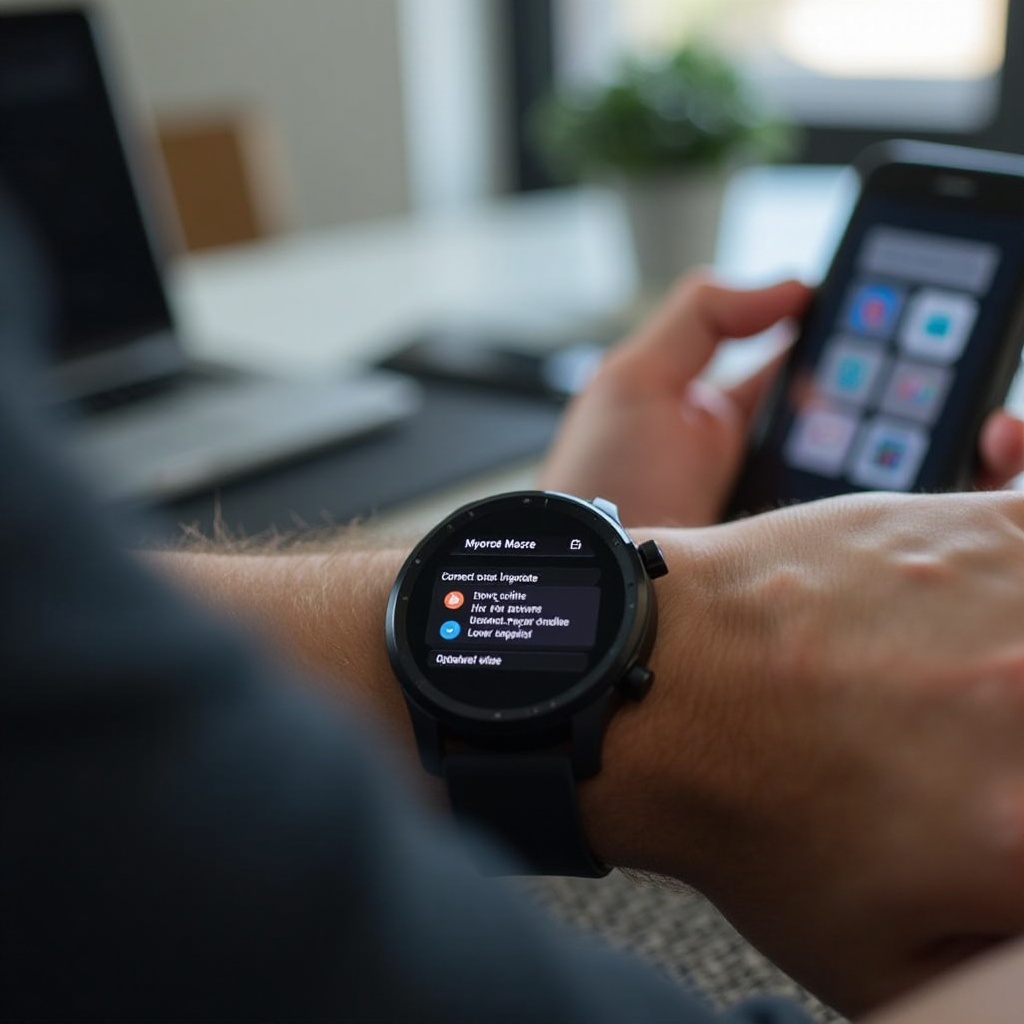
Conclusion
Setting up your smartwatch to your Android device involves choosing the right device, pairing it correctly, and customizing settings to fit your needs. With this guide, you’ll navigate through the setup process effortlessly and maximize the potential of your smartwatch, ensuring a seamless and personalized experience.
Frequently Asked Questions
How do I factory reset my smartwatch?
To factory reset your smartwatch, go to ‘Settings’, select ‘System’, then ‘Reset options’, and finally ‘Erase all data’. Confirm the reset to return the device to its original settings.
What should I do if my smartwatch isn’t connecting to my Android phone?
Ensure Bluetooth is active, restart both devices, check for software updates, and try the pairing process again. If problems persist, consult the companion app’s troubleshooting guide.
How to update the software on my smartwatch?
Check for updates through the companion app or smartwatch settings. Follow prompts to download and install any available updates. Regular software checks keep your device up to date.
