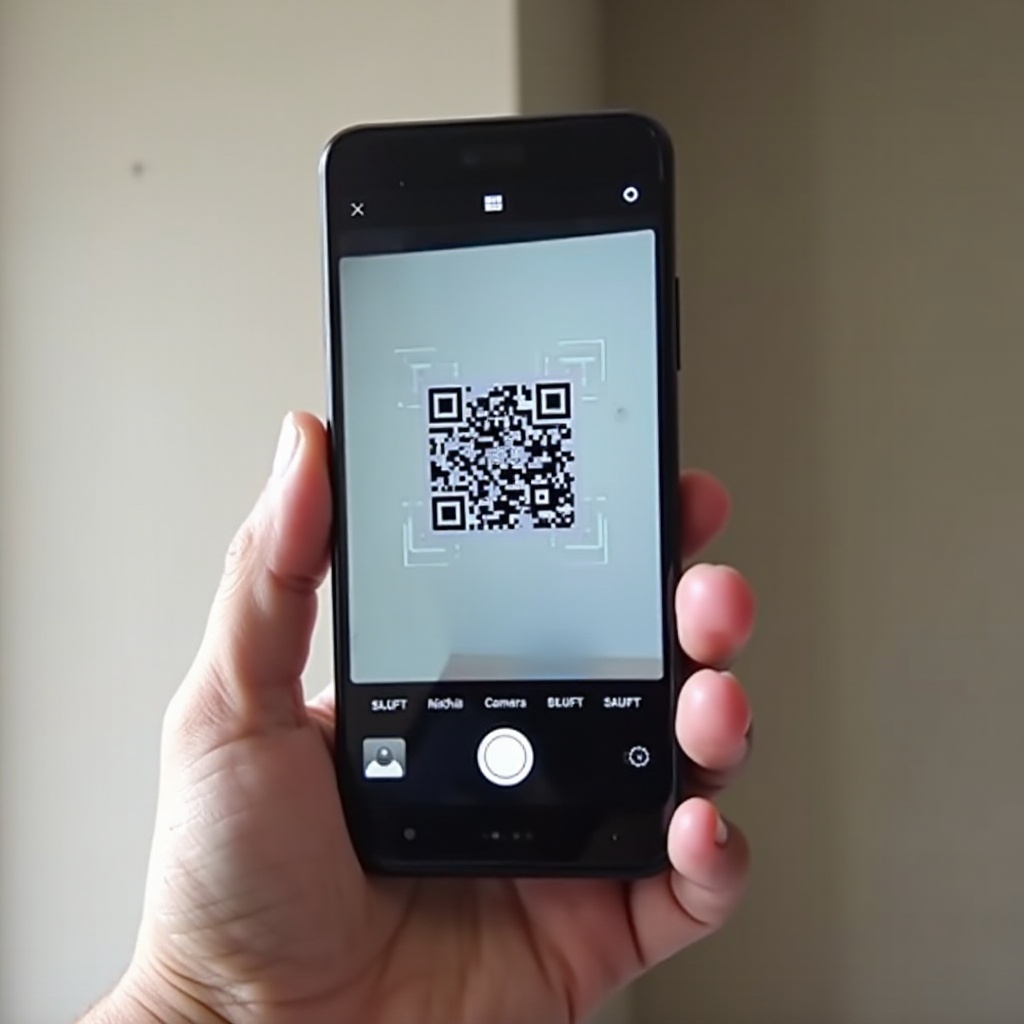
Introduction
Augmented Reality (AR) codes offer an immersive digital experience through your smartphone’s camera. When it comes to Android phones, scanning AR codes can be straightforward if you follow the right steps. This guide aims to simplify the process by providing a detailed overview of how to get started, what tools you can use, and important safety precautions.
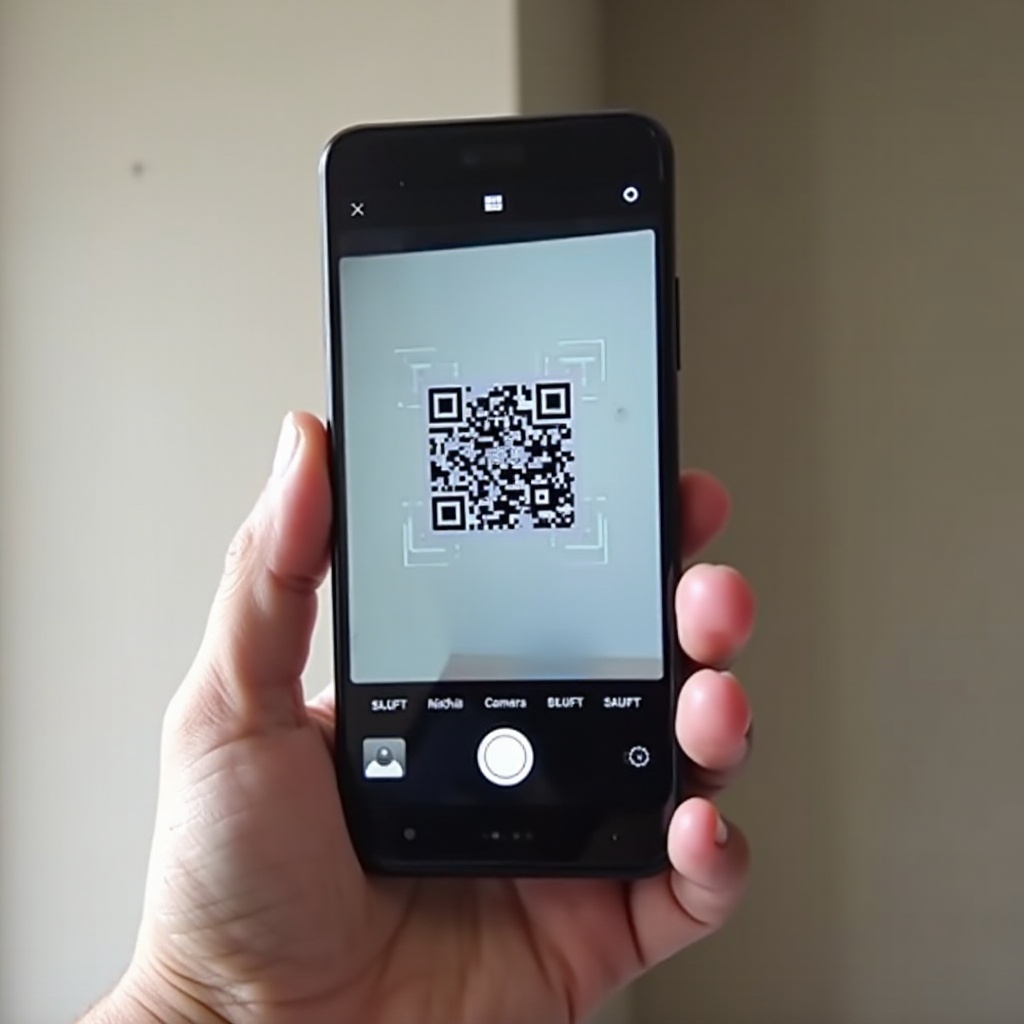
What is an AR Code?
Augmented Reality (AR) codes are like QR codes but contain more advanced digital content, seamlessly blending virtual elements with your physical environment. Imagine scanning a simple code and watching 3D models, animations, or interactive experiences unfold before your eyes. AR codes transform how businesses engage with customers, offering dynamic marketing and educational tools.
AR codes can bridge the gap between physical and digital worlds, providing an interactive experience that traditional QR codes cannot match. To fully appreciate their potential, understanding how to read these codes using your Android device is essential.
Preparing Your Android Phone for AR Code Scanning
Before diving into the world of AR codes, a few preparations are vital to ensure a smooth scanning experience.
-
Check for System Updates: Ensure your Android device is running the latest software version. Go to Settings > About phone > System updates to check for any available updates.
-
Camera Quality: A higher-quality camera can capture AR codes more accurately. Make sure your camera lens is clean and free of obstructive elements.
-
Hardware Requirements: Modern Android phones, typically released after 2017, support AR functionalities. Double-check your phone’s specifications related to AR capabilities on the manufacturer’s website.
-
Enable ARCore: For many Android devices, AR applications depend on Google’s ARCore service. Download and install ARCore from the Google Play Store if it’s not preinstalled on your device.
These steps are essential for a hassle-free AR code scanning experience. Now, let’s explore the built-in tools your Android phone offers for scanning these codes.
Scanning AR Codes Using Built-In Camera Features
Many Android phones come equipped with built-in features that make scanning AR codes simple and efficient. Here’s how you can leverage these features:
- Using Google Lens:
- Access: Open the Camera app and tap the Google Lens icon (it looks like a small camera inside a larger circle).
-
Scan: Point your camera at the AR code. Google Lens will automatically recognize and provide options related to the content. You might see 3D objects, interactive links, or additional information appear on your screen.
-
Samsung Camera:
- Open Camera: For Samsung users, the native camera app often supports AR code recognition.
- Set Mode: Switch to Bixby Vision, typically found within the camera options.
- Scan: Hover over the AR code, and Bixby Vision will detect and interact with it.
Other Android phones may also have their proprietary AR solutions. For example, Huawei and Xiaomi include AR capabilities in their camera software.
Utilizing these built-in tools offers a seamless experience. However, if your phone lacks these features, third-party applications can be just as effective.
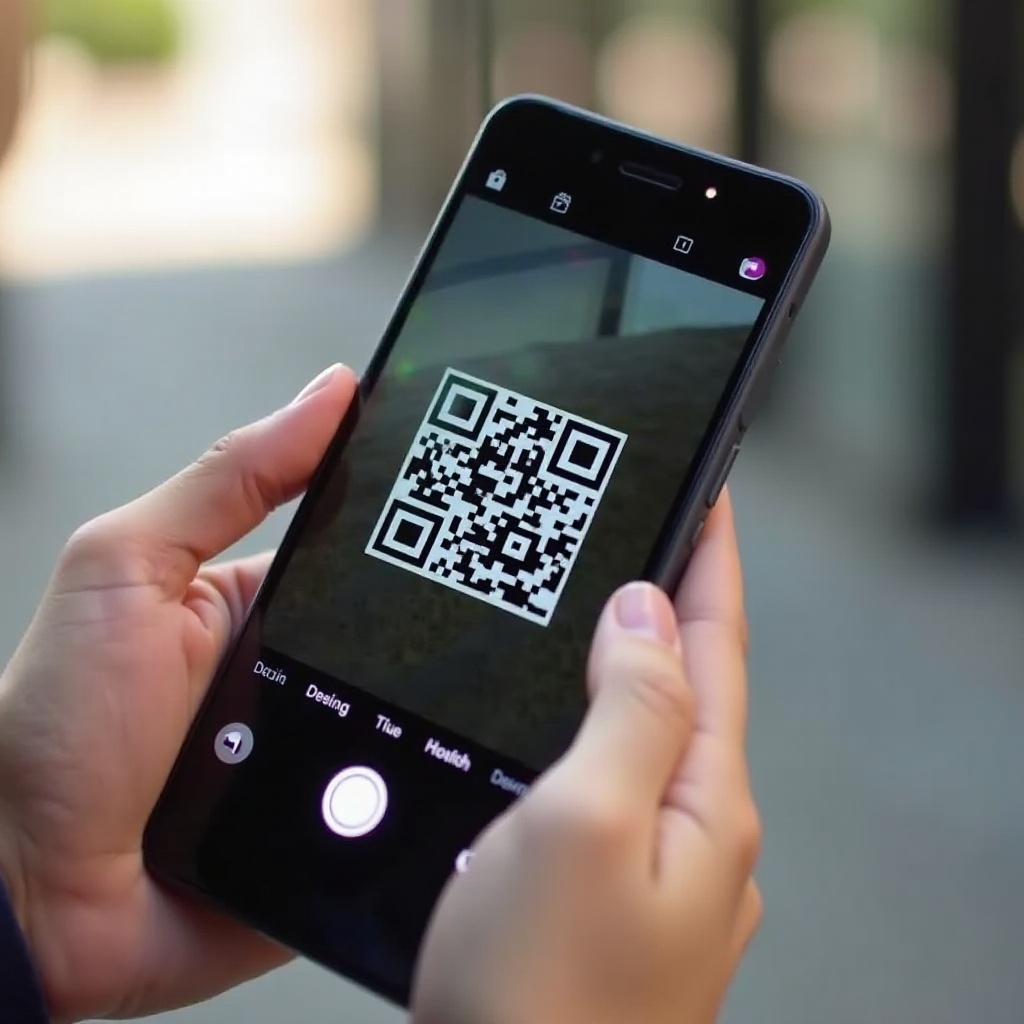
Best Third-Party Apps for Scanning AR Codes
If your Android phone doesn’t support AR scanning out of the box, third-party applications are your solution. Below are some highly recommended apps:
- Google Lens App:
- Download: Available for free on the Google Play Store.
- Features: Not limited to AR codes, Google Lens can also scan QR codes, translate text, and more.
-
Usage: Open the app, point your camera at the AR code, and follow the on-screen prompts.
-
Blippar:
- Download: Blippar is available on Google Play for free.
- Features: Specializes in AR experiences, enabling users to scan codes and view detailed AR content.
-
Functionality: Open the app, allow camera permissions, and scan the AR code.
-
QR & Barcode Scanner by Gamma Play:
- Download: Available on the Google Play Store.
- Extra Features: Basic AR functionality along with robust QR code scanning.
- User Guide: Open the app, direct your camera towards the AR code to engage with the content.
These third-party apps can enhance the usability of your Android phone, ensuring you can access AR content easily.
Safety Tips When Scanning AR Codes
While scanning AR codes opens up exciting possibilities, it’s crucial to keep safety in mind. Here are key safety tips:
-
Source Verification: Only scan AR codes from trusted sources. Avoid scanning codes from unknown senders or unreliable websites.
-
Permissions: Pay attention to the permissions an AR app requests. Be cautious if an app asks for excessive permissions beyond camera access.
-
Security Apps: Utilize reliable mobile security apps to protect your device from potential threats. Regularly update these apps to their latest versions.
By following these safety tips, you minimize the risk associated with scanning malicious AR codes.
Advanced Tips for Using AR Codes
For those who want to maximize their AR experience, consider these advanced tips:
-
Enhanced Interactivity: Seek out AR codes embedded in educational material or museum exhibits for enriched learning experiences.
-
Creator Tools: Utilize AR code creator tools for personalized marketing campaigns, bringing your ideas to life with engaging content.
-
Regular Updates: Stay updated with the latest AR developments to explore new functionalities and interactive features.

Conclusion
Scanning AR codes on an Android device can provide an immersive experience, blending digital content with physical surroundings. By preparing your phone appropriately, leveraging both built-in features and third-party apps, and following safety precautions, you can fully enjoy the AR content. Advanced users can even create their own AR codes for unique applications.
Frequently Asked Questions
How can I tell if my Android phone’s camera supports AR code scanning?
Check your phone’s specifications on the manufacturer’s website or refer to the user manual. Most modern Android phones released after 2017 typically support AR functionalities.
Are there any security risks associated with scanning AR codes?
Yes, there are risks, especially when scanning AR codes from untrusted sources. Always verify the source and use reliable security apps to stay protected.
What should I do if my phone fails to recognize the AR code?
Ensure your camera lens is clean and your system software is up-to-date. If problems persist, try using a third-party AR scanning app.
