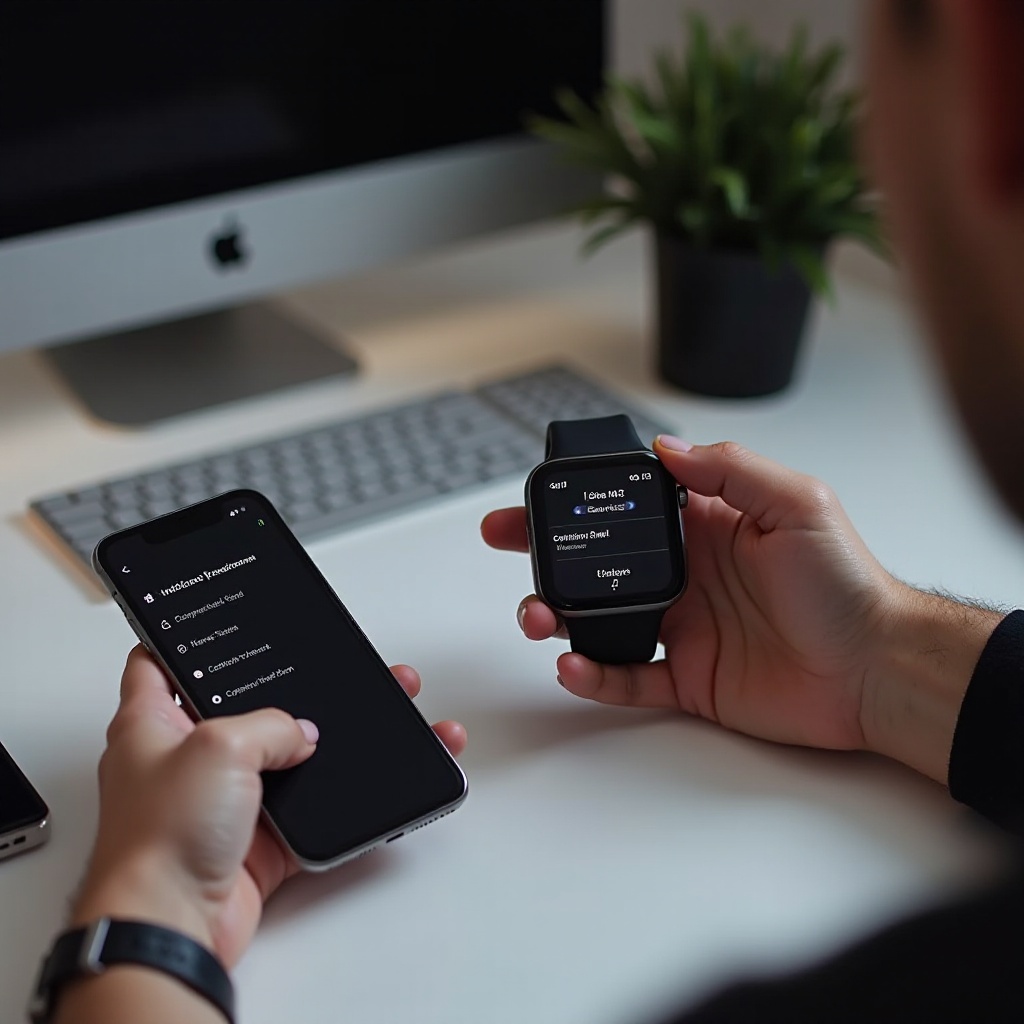
Introduction
Installing a smartwatch to your phone can seem challenging at first glance, but it’s a straightforward process with the right guidance. This article will walk you through each step, ensuring your devices sync perfectly, be it for fitness tracking, notifications, or any other smart functionality. Whether you’re tech-savvy or a beginner, follow these steps to seamlessly connect your smartwatch with your smartphone.
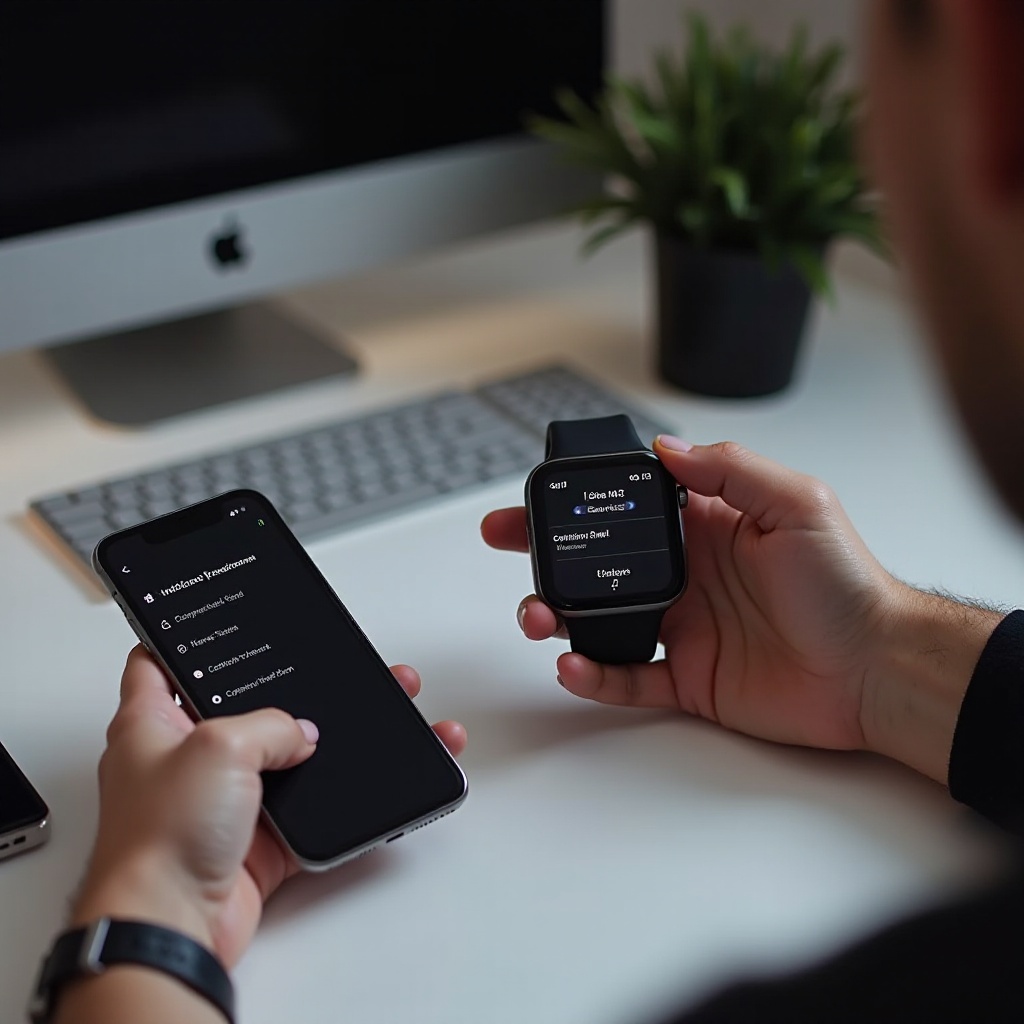
Preparing Your Devices
Before you start, ensure both your smartwatch and smartphone are fully charged. This is essential to preventing interruptions during the installation process. Check that your phone’s operating system is compatible with the smartwatch. Most smartwatches work with both Android and iOS, but always confirm to avoid compatibility issues.
Gather all the necessary items:
- Smartwatch and charger
- Smartphone
- Internet connection for downloading the companion app
Having these items at hand will streamline the entire procedure, paving the way for a smooth setup.
Initial Setup
Unboxing and Charging
Begin by unboxing your smartwatch. Inside the box, you’ll find the watch, charger, and instruction manual. Plug your charger into a power source and connect your smartwatch. Allow it to charge fully before proceeding with the setup. This ensures that your device has enough power to complete the installation process without interruptions.
Powering On Your Smartwatch
Once charged, press the power button on your smartwatch to turn it on. Follow any on-screen instructions to select your preferred language and region. This step will usually take a few minutes, as the device will need to initialize and prepare for the next steps.

Installing the Companion App
Downloading the App
Your smartwatch needs a companion app to manage settings, notifications, and other functionalities. Head over to your phone’s app store (Google Play Store for Android or App Store for iPhone) and search for the app by typing in the smartwatch’s brand name, followed by ‘companion app’ — for example, ‘Samsung Galaxy Wearable’ or ‘Apple Watch App.
Installing and Opening the App
Download and install the app on your phone. Once installed, open the app. The application will guide you through the initial setup, asking for permissions such as access to Bluetooth, notifications, and location. Grant these permissions for optimal functionality. The app will then prompt you to start the pairing process, which is the next crucial step in integrating your smartwatch with your smartphone.
Pairing Your Smartwatch with Your Phone
Enabling Bluetooth
Ensure Bluetooth is enabled on your phone. Navigate to the Bluetooth settings menu within your phone’s settings and switch it on. Without Bluetooth, your phone and watch cannot communicate.
Pairing Procedure
Open the companion app, and it will search for available devices. Ensure that your smartwatch is discoverable. When your watch appears in the list, tap on it to start the pairing process. The screen may display a confirmation code both on your phone and smartwatch. Verify that these codes match and confirm the connection. This step securely pairs your devices, allowing them to communicate seamlessly.

Customizing Your Smartwatch Experience
Setting Up Notifications
One of the pivotal features of a smartwatch is its ability to deliver notifications straight to your wrist. Within the companion app, navigate to the settings and enable notifications for apps you consider important, such as messages, emails, and social media alerts.
Customizing Watch Faces
Personalizing your smartwatch adds a unique touch. Most companion apps offer a variety of watch faces to choose from. Select your desired design and apply it through the app. You might also have the option to download additional faces from the app store.
Syncing Health Data
Smartwatches boast a variety of fitness and health tracking features. To sync health data, ensure that the health or fitness app on your smartphone is installed and set up. The data from your smartwatch, like steps taken, heart rate, and workouts, will sync automatically, giving you comprehensive health insights.
Troubleshooting Common Issues
Even with the best preparations, you might face some common issues during the setup process. Understanding how to troubleshoot these can save time and ensure your smartwatch operates smoothly.
Connection Problems
Experiencing connection issues? Ensure Bluetooth is enabled and the devices are within a close range. If problems persist, restart both your smartphone and smartwatch. Re-pair the devices if necessary.
App Crashes and Freezes
If the companion app crashes or freezes, check for updates in the app store and install any available upgrades. Try restarting the app or reinstalling it if the issue continues.
Battery and Sync Issues
Battery drain can often be mitigated by adjusting screen brightness and disabling unnecessary notifications. For sync issues, ensure both the app and smartwatch are updated to the latest versions. Regularly rebooting your devices can also enhance performance.
Conclusion
Installing a smartwatch to your phone is a streamlined process when approached methodically. Preparing your devices, installing the necessary apps, pairing, customizing settings, and even troubleshooting common issues are all critical steps. Following this guide ensures a seamless and efficient setup, allowing you to enjoy your new smartwatch to its fullest potential.
Frequently Asked Questions
What if my smartwatch won’t pair with my phone?
Ensure Bluetooth is enabled and both devices are within proximity. Check device compatibility and perform a restart if issues persist. Re-pair the devices if needed.
How do I reset my smartwatch?
Most smartwatches can be reset by navigating to the settings menu on the device and selecting the reset option. Refer to the user manual for model-specific instructions.
How can I improve the battery life of my smartwatch?
To maximize battery life, reduce screen brightness, limit notification settings, and disable always-on display. Regular software updates can also optimize battery performance.
