
Introduction
Connecting your Samsung smartwatch to your phone can greatly enhance your digital experience. By doing so, you can receive notifications, sync your fitness data, and even control various phone functions directly from your wrist. This detailed guide will walk you through the entire process of connecting these devices, covering compatibility checks, app installation, and troubleshooting common issues. Whether you have a new Samsung smartwatch or are reconnecting an old one, follow these steps to ensure a seamless connection.

Preparing Your Devices
Before you start connecting your devices, a few preparatory steps are necessary to ensure a smooth process. This section will guide you through checking device compatibility, ensuring that both devices are fully charged, and updating their software.
Checking Device Compatibility
First, verify whether your Samsung smartwatch is compatible with your phone. Most Samsung smartwatches work well with both Android (version 5.0 and above) and iOS (version 9.0 and above) devices. Check your phone’s operating system version under the settings menu and ensure it meets the minimum requirements.
Ensuring Both Devices are Fully Charged
Next, make sure your smartwatch and phone have adequate battery life. A full battery on both devices minimizes the risk of disruptions during the connection process. Charge your devices to at least 80% to avoid any potential issues.
Software Updates on Both Devices
Lastly, update the software on both your smartphone and smartwatch. Outdated software might cause compatibility issues. Go to the settings menu on both devices and look for any available software updates. Installing the latest updates ensures that any necessary patches or enhancements are in place to help with connectivity.
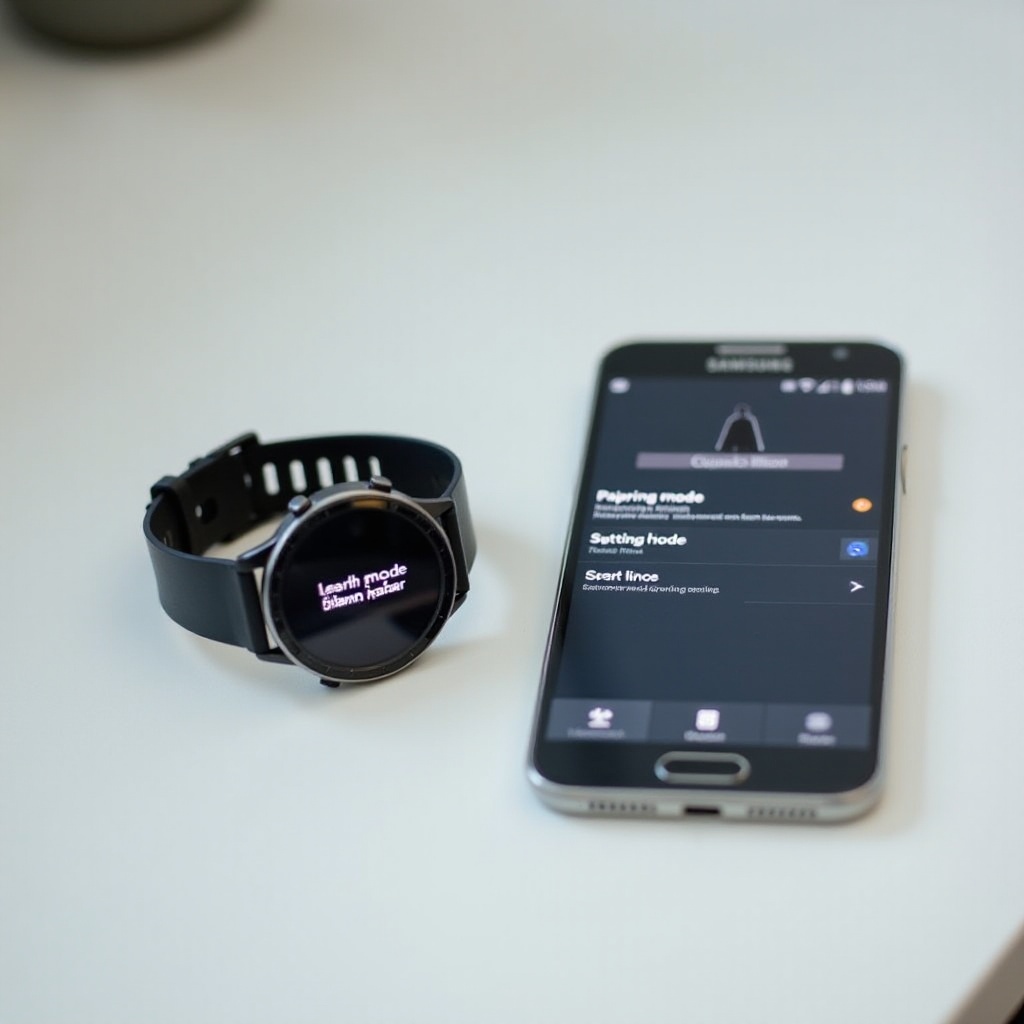
Installing the Samsung Galaxy Wearable App
The Samsung Galaxy Wearable app is a crucial tool in connecting your smartwatch to your phone. This section will guide you through downloading and setting up the app effectively.
Downloading the App from Google Play or App Store
To begin, download the Samsung Galaxy Wearable app. For Android users, head to the Google Play Store, and for iPhone users, visit the App Store. Search for ‘Samsung Galaxy Wearable’ and download the application. The app is free and lightweight, making it an easy addition to your phone.
Initial Setup within the App
Once downloaded, open the app and follow the on-screen instructions. You will be prompted to grant various permissions, such as access to your phone’s location and notifications. Granting these permissions is necessary for the app to function correctly. Navigate through the setup screens until you reach the ‘Connect New Device’ option.
Connecting Your Samsung Smartwatch to Your Phone
With both devices prepared and the app installed, you’re ready to connect your smartwatch to your phone. This section details the steps needed to make that connection.
Enabling Bluetooth on Your Phone
Ensure that Bluetooth is enabled on your smartphone. Go to the settings menu, find Bluetooth settings, and turn it on. Confirm that your phone is discoverable to nearby devices.
Pairing the Smartwatch and Phone via Bluetooth
On your Samsung smartwatch, navigate to the Bluetooth connection menu within settings. The exact path may vary slightly depending on the watch model, but it typically involves going to Settings > Connections > Bluetooth. Make sure Bluetooth is enabled on the watch as well. Your smartwatch will search for nearby devices. Select your phone from the list of available devices.
Finalizing Setup in the Samsung Galaxy Wearable App
Go back to the Samsung Galaxy Wearable app on your phone. The app should detect your smartwatch and prompt you to pair the devices. Follow the on-screen instructions to complete the pairing process. Once paired, the app may download and install the necessary plugins for your specific watch model. Allow these installations to complete to ensure full functionality.
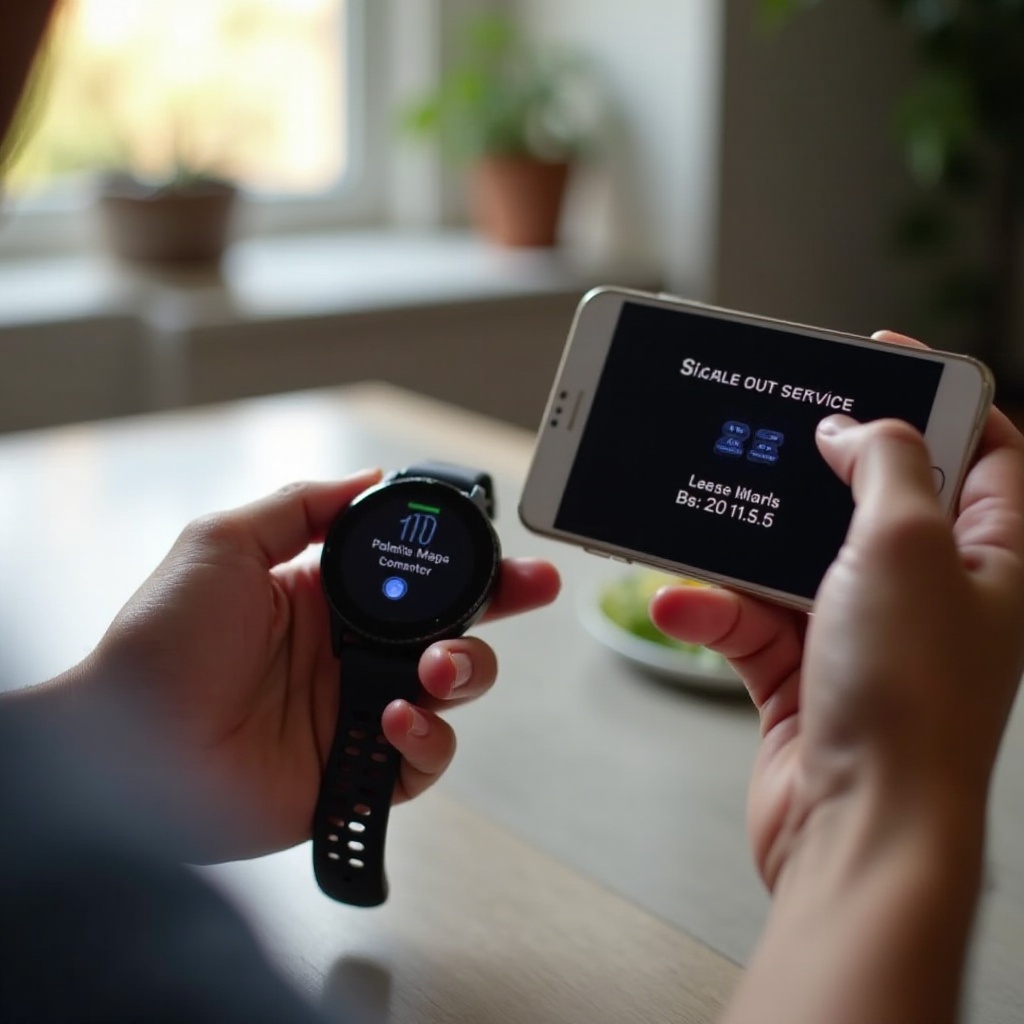
Troubleshooting Common Connection Issues
Though the connection process typically proceeds smoothly, problems can sometimes arise. This section provides solutions to common issues and guides you through resetting and re-pairing your devices if necessary.
Common Problems and Solutions
Several common issues can disrupt the connection process:
– Connection Fails: Ensure Bluetooth is enabled on both devices.
– Update Issues: Both devices should have the latest software updates.
– Permission Problems: Check that the Samsung Galaxy Wearable app has all the necessary permissions.
Resetting the Smartwatch
If issues persist, consider resetting your smartwatch. On the watch, go to Settings > General > Reset. Confirm the reset process, which will erase data on the watch and restore it to factory settings.
Re-pairing the Devices if Disconnected
After resetting your smartwatch, reopen the Samsung Galaxy Wearable app and start the pairing process again. This should resolve any lingering connection issues, providing both devices have the latest software and sufficient battery.
Maximizing the Use of Your Samsung Smartwatch
With your smartwatch connected, you can explore its numerous features. This section focuses on customizing settings, syncing apps, and utilizing health tracking features.
Customizing Settings for Better Experience
Customize your smartwatch settings to suit your preferences. Adjust watch faces, notifications, and app preferences via the Galaxy Wearable app. Personalizing your watch enhances usability and makes it a more integral part of your daily routine.
Syncing Apps and Notifications
Sync apps and notifications between your phone and smartwatch. Ensure you can receive calls, messages, and app alerts on your watch. This real-time data access keeps you connected without constantly checking your phone.
Using Health and Fitness Tracking Features
Utilize the health and fitness tracking features on your smartwatch. Track your daily activity, monitor heart rate, and even record sleep patterns. These features can provide valuable insights into your health and help you maintain a balanced lifestyle.
Conclusion
Connecting your Samsung smartwatch to your phone is a straightforward process that can significantly enhance your tech interactions. By following the detailed steps in this guide, you can ensure a successful connection, troubleshoot potential issues, and make the most out of your smartwatch.
Frequently Asked Questions
How can I tell if my Samsung smartwatch is compatible with my phone?
Check the minimum operating system requirements. Your watch should be compatible with Android 5.0/iOS 9.0 and higher.
What should I do if my smartwatch won’t connect to my phone?
Ensure Bluetooth is enabled and that both devices are fully charged and updated. If issues persist, reset your smartwatch and retry the pairing process.
Can I connect my Samsung smartwatch to a phone without the Samsung Galaxy Wearable App?
No, the Samsung Galaxy Wearable app is necessary to connect and manage your smartwatch effectively.
