
Introduction
Connecting your Sony headphones to a MacBook is a straightforward process when you know the steps. This guide will walk you through the preparation, pairing, troubleshooting common issues, and configuring sound settings on your macOS to ensure a seamless listening experience.

Preparing Your Devices
To successfully connect your Sony headphones to your MacBook, preparation is key. Here’s what you need to do:
-
Charge Your Devices: Ensure that both your MacBook and Sony headphones have sufficient battery life. This will prevent interruptions during the connection process.
-
Update Your Devices: Update your macOS and firmware on your Sony headphones to the latest versions available. This step ensures compatibility and may resolve any connectivity bugs.
-
Enable Bluetooth: On your MacBook, go to System Preferences > Bluetooth and make sure Bluetooth is turned on. For your Sony headphones, refer to your model’s specific instructions to enable pairing mode.
After preparing your devices, you’re ready to start the pairing process.

Pairing Sony Headphones with MacBook
Pairing your Sony headphones with your MacBook involves a few simple steps:
-
Activate Pairing Mode: On your Sony headphones, press and hold the power button until you hear ‘pairing’ or see the LED indicator flashing. This indicates that your headphones are in pairing mode.
-
Access Bluetooth Settings on Your MacBook: Open the Apple menu and select System Preferences > Bluetooth. Ensure Bluetooth is enabled on your MacBook.
-
Find Your Sony Headphones in the Device List: In the Bluetooth menu, look for your Sony headphones listed under Devices. They may appear as ‘WH-1000XM4’ or a similar name, depending on your model.
-
Connect to Your Headphones: Click on the name of your Sony headphones in the list. Your MacBook will then initiate the connection process. Once connected, you’ll see a confirmation message, and the status will change to ‘Connected’.
-
Test the Connection: Play a song or video to ensure that the audio is coming through your Sony headphones. If you hear the sound clearly, your headphones are successfully paired and ready to use.
Now that your headphones are paired, you should know how to troubleshoot some common connection issues.
Common Issues and Troubleshooting
Sometimes, you might encounter issues when connecting your Sony headphones to your MacBook. Here are some common problems and their solutions:
- Headphones Not Showing Up in the Bluetooth Menu:
- Make sure your headphones are in pairing mode.
- Switch off and then back on your MacBook’s Bluetooth.
-
Restart both your MacBook and Sony headphones.
-
Connection Drops or Audio Lags:
- Check for interference from other Bluetooth devices. Try turning off other connected devices to see if the issue resolves.
- Make sure that your MacBook and headphones are within the appropriate range (usually within 10 meters).
-
Update the headphones’ firmware and your macOS to the latest version.
-
No Sound After Connecting:
- Go to System Preferences > Sound > Output and select your Sony headphones as the output device.
- Check volume levels on both your MacBook and headphones.
- Ensure your headphones aren’t connected to another device simultaneously.
By addressing these issues, you can maintain a stable connection and enjoy uninterrupted audio.
Configuring Sound Settings on macOS
Once your headphones are connected, you may want to configure sound settings to ensure the best audio quality. Here’s how:
-
Access Sound Settings: Go to System Preferences > Sound.
-
Select Output Device: Under the Output tab, select your Sony headphones from the list of available devices.
-
Adjust Volume and Balance: Use the volume slider to adjust the output level and the balance slider to ensure audio is balanced between the left and right headphones.
Testing these settings ensures you get the best possible sound from your Sony headphones.
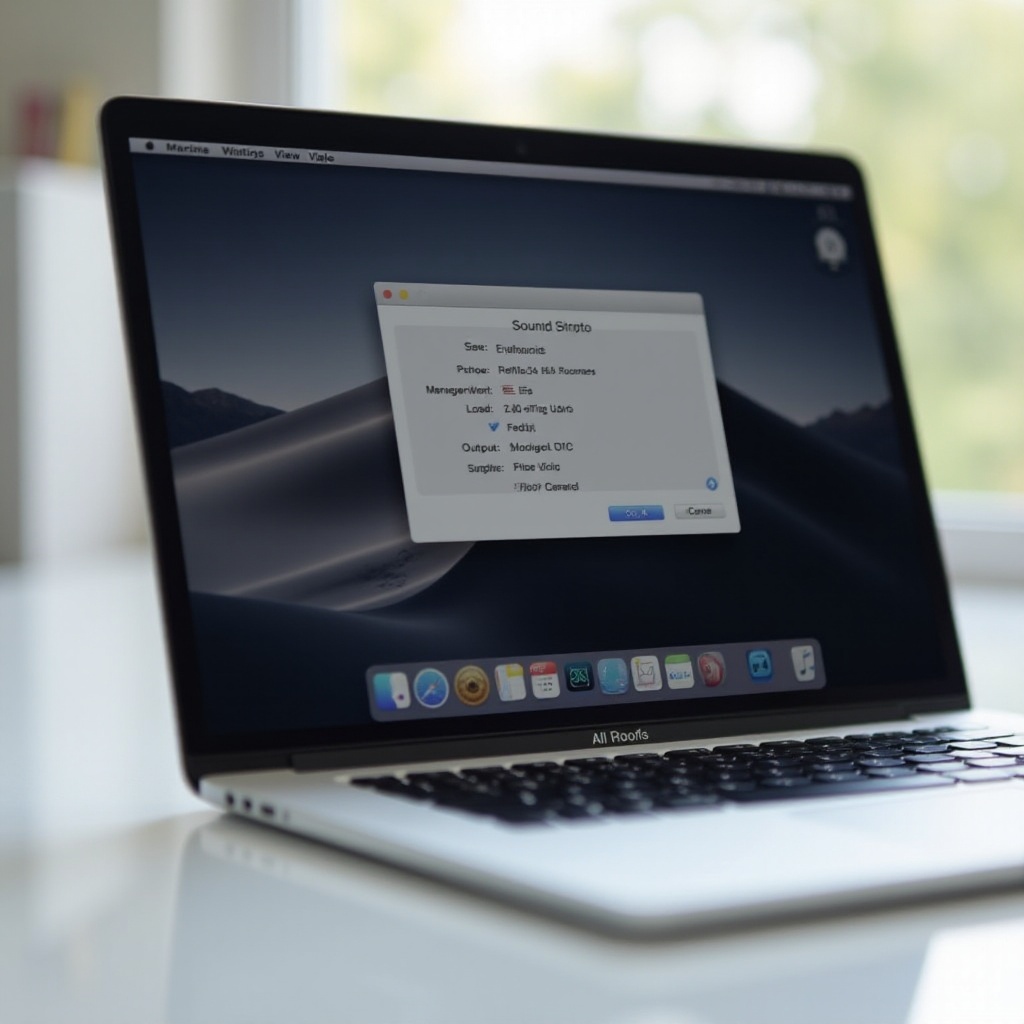
Conclusion
Connecting Sony headphones to your MacBook is a simple process when you follow the steps outlined in this guide. Proper preparation, careful pairing, and knowing how to troubleshoot common issues will ensure a seamless audio experience. Enjoy your favorite music, movies, and more through your high-quality Sony headphones.
Frequently Asked Questions
Why won’t my Sony headphones connect to my MacBook?
Your Sony headphones might not connect due to several reasons, such as the headphones not being in pairing mode, the Bluetooth on your MacBook being turned off, or interference from other devices. Ensure your headphones are in pairing mode, and try restarting both your MacBook and headphones. If the problem persists, look into any potential software updates for both devices.
How do I reset my Sony headphones for a new connection?
To reset your Sony headphones, refer to the user manual for your specific model. Generally, you can reset them by pressing and holding the power button and the volume down button simultaneously for about 7 seconds. This process might vary slightly depending on the model, so it’s best to consult the manual.
Can I use Sony headphones with both MacBook and other devices simultaneously?
Some Sony headphones support multi-point connectivity, which allows you to connect to two devices simultaneously. However, not all models have this feature. If supported, you can switch between devices easily by pausing audio on one device and playing it on the other. Check your headphone’s user manual to see if this feature is available and how to use it.
