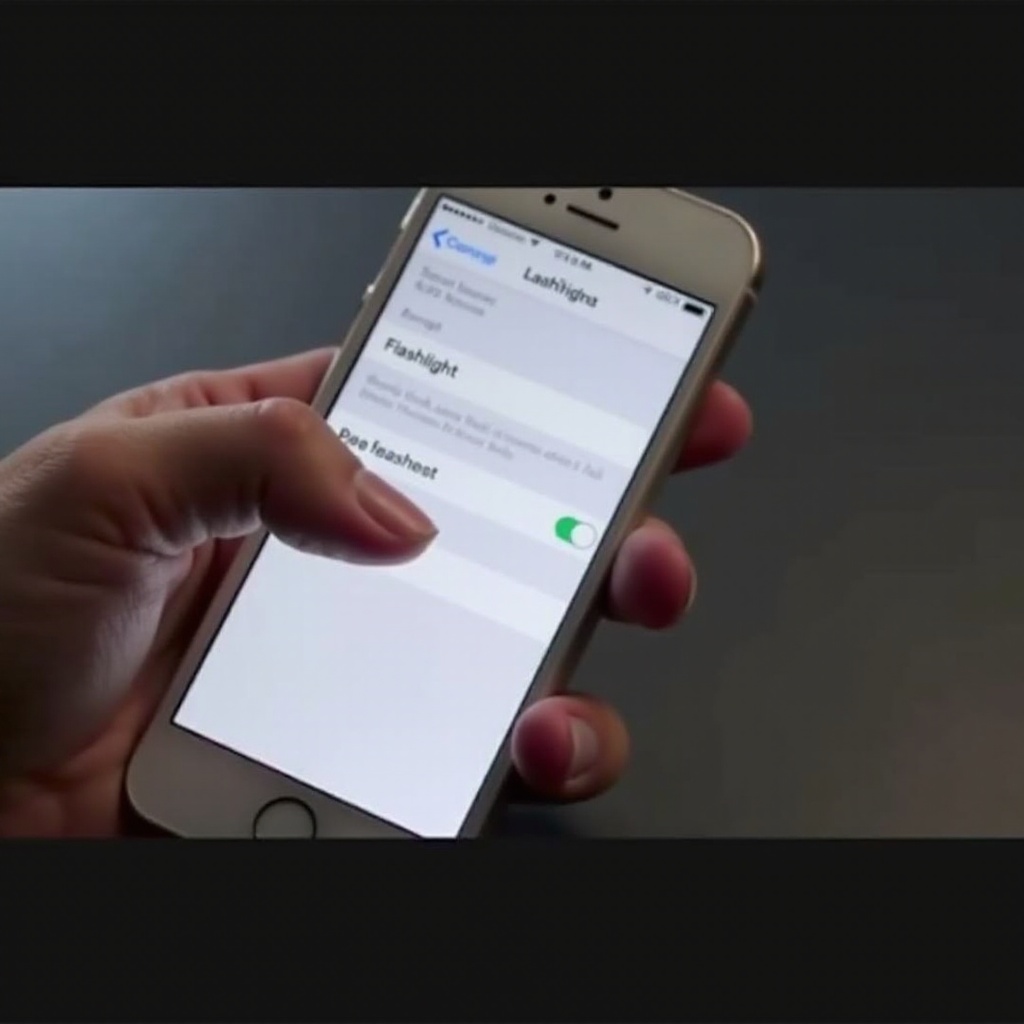
Introduction
Your iPhone is far more than just a phone; it serves as a multipurpose tool, equipped with a useful flashlight feature. Whether you’re navigating through dimly-lit rooms or trying to find something in your car, adjusting the flashlight’s brightness can be incredibly beneficial. This comprehensive guide will walk you through the process of modifying flashlight settings on your iPhone. By the end, you’ll be able to select the ideal level of brightness for any situation.
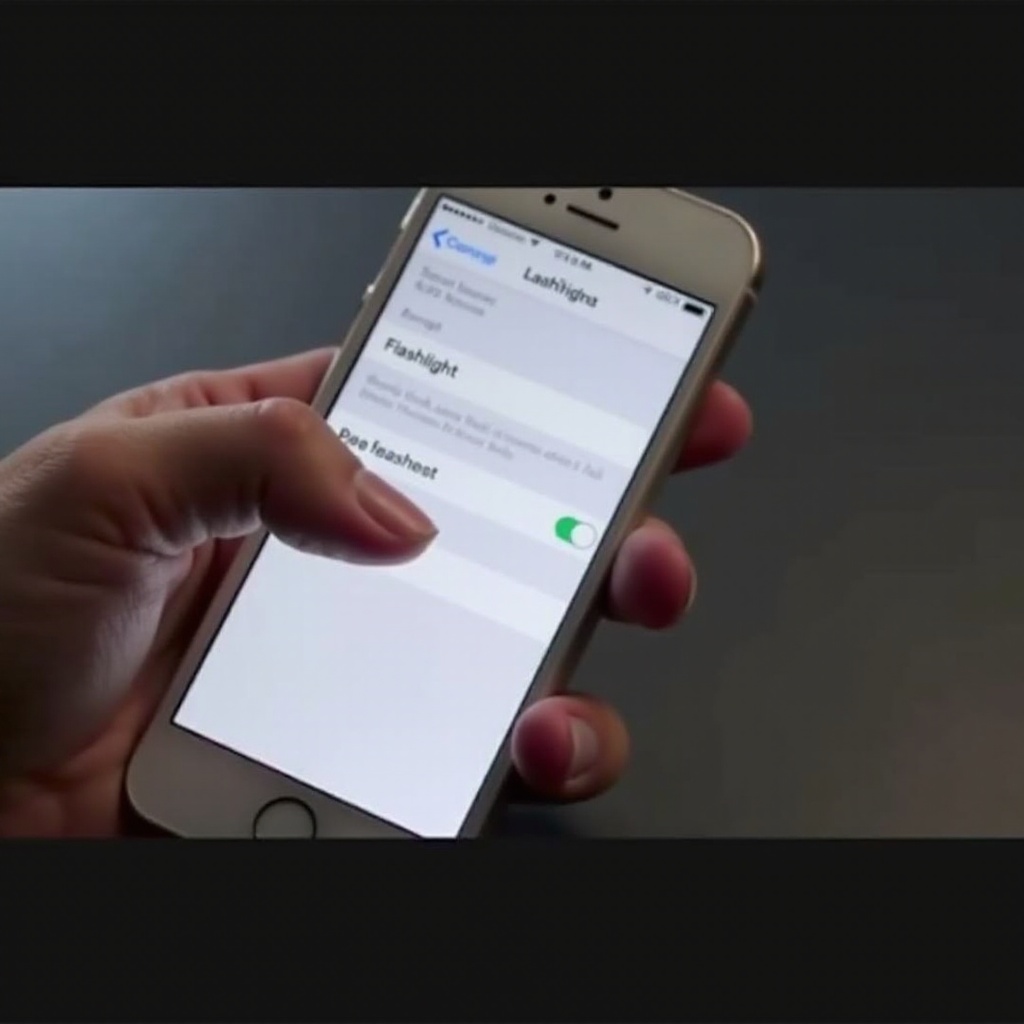
Accessing the Control Center
Before embarking on adjusting the flashlight brightness, the first step is to access the Control Center on your iPhone. The Control Center serves as a centralized hub that provides quick access to various essential features, including the flashlight.
Opening the Control Center on Different iPhone Models
Access to the Control Center varies slightly across different iPhone models:
- iPhone X and Later: Swipe down from the upper-right corner of the screen.
- iPhone SE, iPhone 8, and Earlier: Swipe up from the bottom edge of the screen.
Regardless of your model, these gestures reveal the Control Center, populated with several icons, including one for the flashlight.
Locating the Flashlight Icon
In the Control Center, you will find the flashlight icon which typically looks like a torch. Its positioning could vary based on your customized layout, but it’s often located at the bottom-left corner or somewhere in the left section.
Adjusting Flashlight Brightness Step-by-Step
Once you have successfully accessed the Control Center and located the flashlight icon, you can now adjust its brightness to best fit your requirements.
Using Haptic Touch to Access Brightness Levels
- Press the Flashlight Icon: Utilize Haptic Touch (press and hold) on the flashlight icon within the Control Center.
- Adjust the Slider: When the brightness slider appears, swipe up or down to set the brightness to your preferred level.
Selecting the Right Brightness Level for Your Needs
Selecting a suitable brightness level is crucial and depends largely on your immediate needs:
- Low Light Tasks: For minimal light tasks like reading, a dim light usually suffices.
- High Visibility Needs: For situations requiring maximum illumination, such as outdoor activities at night, setting the brightness to the top can be optimal.
Experiment with different levels to discover what works best for varying scenarios.
Troubleshooting Flashlight Brightness Issues
Occasionally, you may find the flashlight isn’t functioning as you’d expect. A simple set of troubleshooting steps can typically resolve most issues.
Common Problems and Solutions
- Flashlight Not Turning On: First, ensure your iPhone isn’t in Low Power Mode, as some features may be disabled.
- Brightness Not Changing: Restart your device and confirm that you’re using the latest iOS version.
Resetting Settings for Better Performance
If issues persist, resetting all settings might be helpful:
- Go to Settings: Open the Settings app on your iPhone.
- Select ‘General’: Scroll down and tap it.
- Reset Options: Choose ‘Reset All Settings.’ Note, this action won’t erase your data but will reset system preferences.
Effects of Brightness Adjustment on Battery Life
Higher brightness levels draw more from your battery. To conserve battery, particularly during extended use or outdoor activities, consider medium to lower brightness settings. Additionally, be conscious of other concurrently running power-draining features.
Exploring Additional Flashlight Features
The iPhone flashlight offers more than just adjustable brightness. Exploring these features can optimize its utility.
Flashlight Shortcuts and Settings
For even quicker access, add the flashlight to your lock screen or customize its position in the Control Center. Navigate to Settings > Control Center > Customize Controls to make these adjustments.
Using Third-Party Apps for Advanced Features
Some third-party apps offer enhanced flashlight features, including SOS signals and strobe lights. These applications can extend your flashlight’s capabilities, particularly in emergencies.
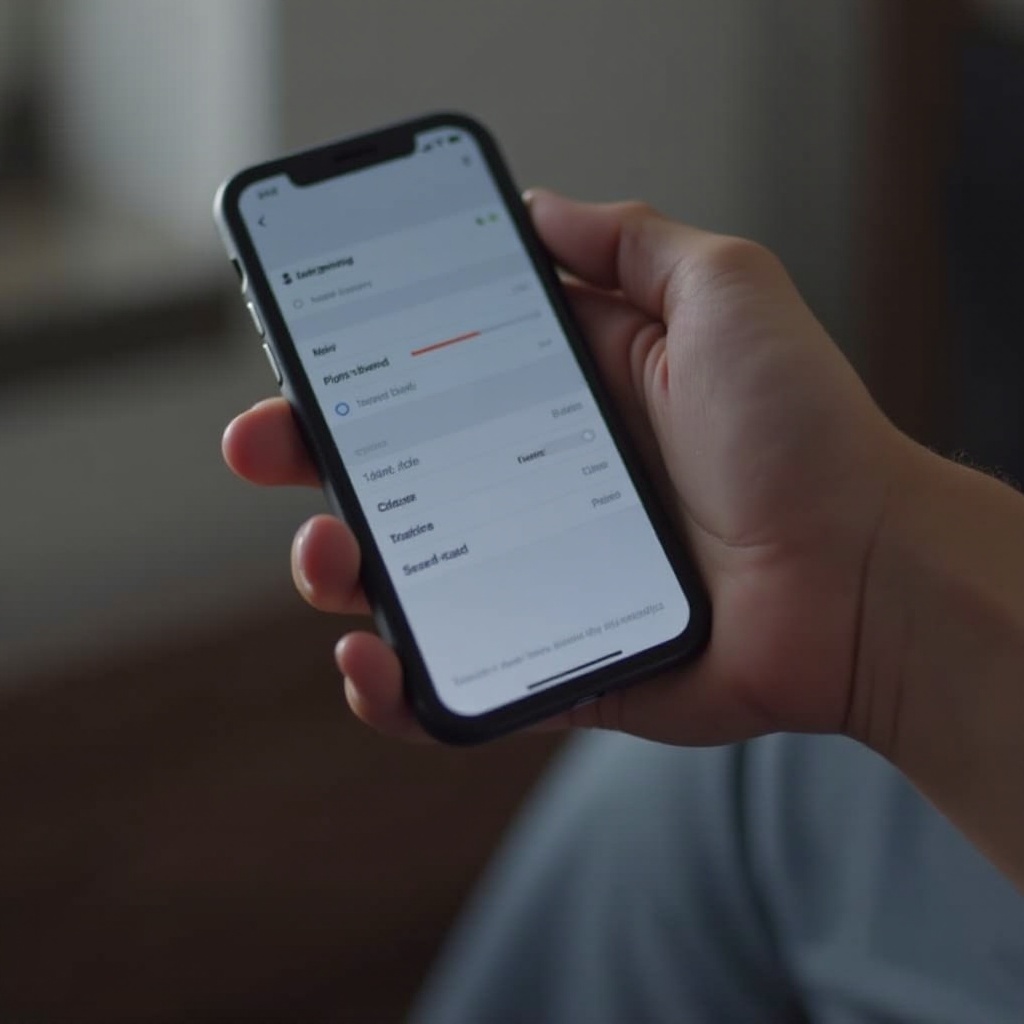
Maintenance Tips for Optimal Flashlight Performance
Ensuring optimal performance of your iPhone’s flashlight is straightforward:
- Regularly clean the camera light to avoid blockages or dimming of the output.
- Do not use your phone’s flashlight for extreme durations to prevent overheating.
Conclusion
Learning to adjust your iPhone’s flashlight brightness is simple yet indispensable for various situations. Master the methods detailed above to maximize this feature’s potential. Dive into additional settings, understand the impact on battery life, and maintain your flashlight’s cleanliness and functionality for the best experience.
Frequently Asked Questions
Can I save a specific flashlight brightness level on my iPhone?
Currently, specific brightness levels aren’t saved. You need to adjust it manually each time.
Why isn’t my flashlight brightness adjusting as expected?
Ensure your device is not in Low Power Mode and attempt a device restart. Check for iOS updates, too.
Do all iPhone models have the same flashlight brightness control?
Yes, but the methods to access and adjust the settings might differ slightly depending on the model and iOS version.
