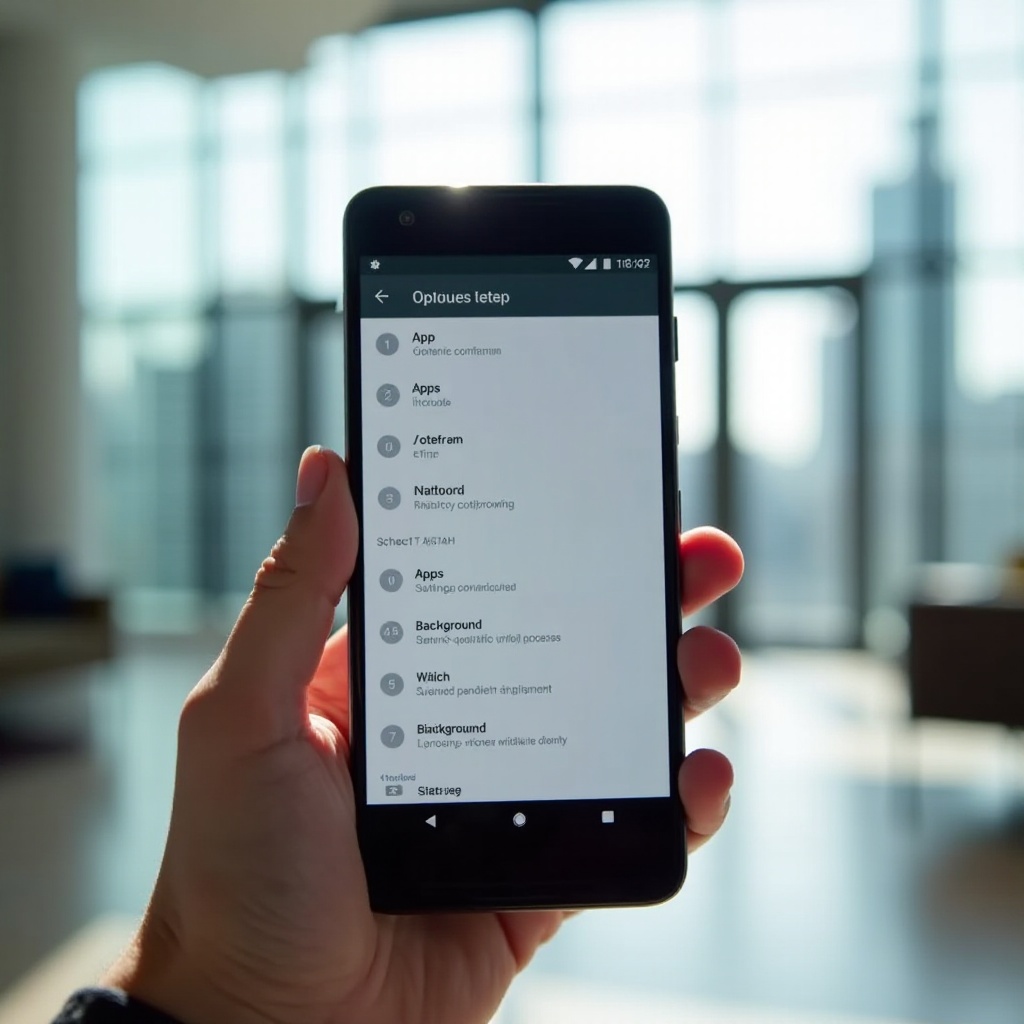
Introduction
Apps running in the background on Android devices can significantly impact your phone’s performance and efficiency. As these background apps consume resources, they can slow down your device and drain your battery faster. Fortunately, there are several ways to manage these background apps to optimize performance. This post will provide a comprehensive guide on understanding, identifying, and managing background apps on your Android device.
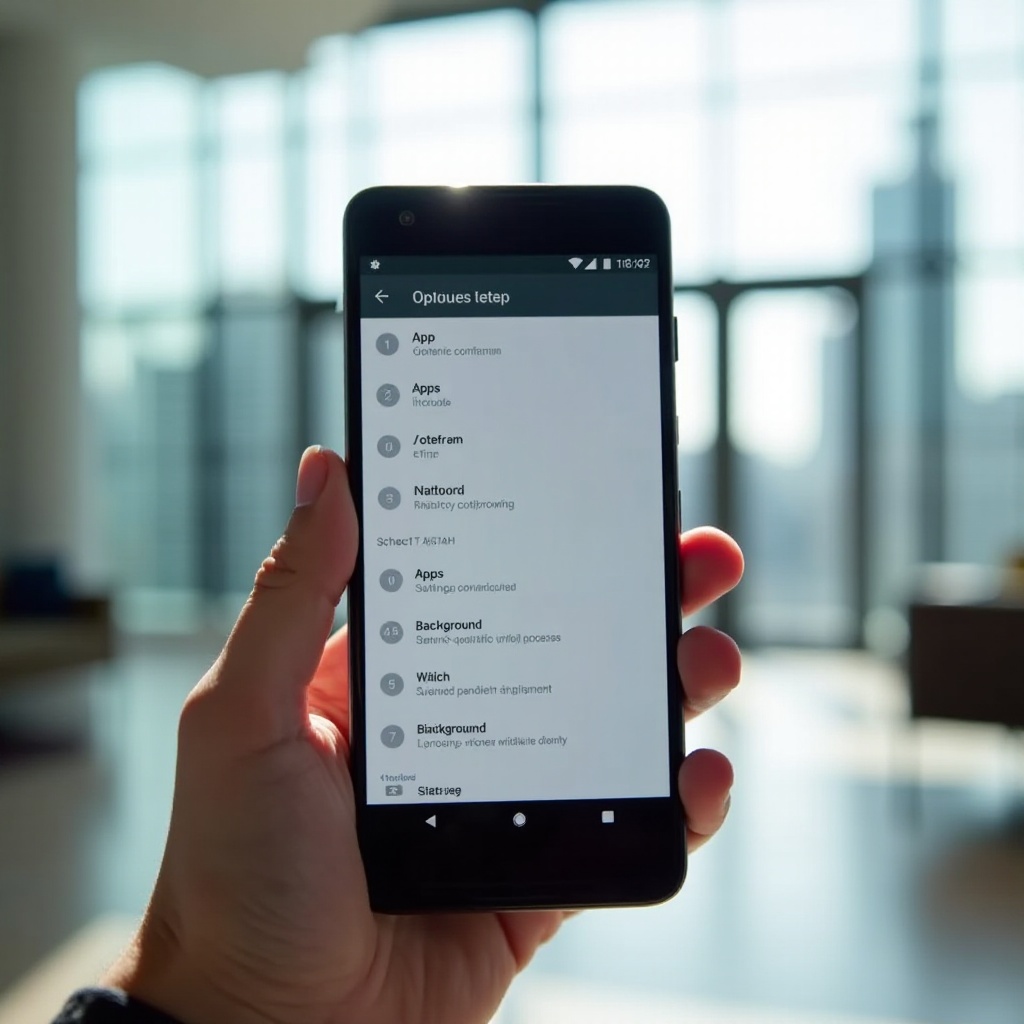
Understanding Background Apps
Background apps are those that remain active even when you’re not directly using them. While these apps can enhance your experience by providing timely notifications, updates, and convenience, they also consume your device’s memory, CPU, and battery life.
Many popular apps like social media platforms, messaging services, and email clients rely on background activity to offer real-time notifications and updates. However, having too many apps running in the background can lead to reduced performance and faster battery drain.
Understanding how background apps work and their impact on your device is the first step towards managing them effectively. Let’s dive into the effects these background activities have on your Android device’s performance.
The Impact of Background Apps on Performance
Background apps, while useful, can negatively affect your Android device’s performance. Here are a few key impacts:
- Reduced Battery Life: Background apps continuously consume power. Over time, this can lead to a noticeable decrease in your battery’s longevity.
- Slower Performance: With apps constantly using your device’s CPU and RAM, the overall performance can slow down, leading to lag and delays in operations.
- Increased Data Usage: Many background apps frequently sync data, which can considerably increase your data usage, potentially resulting in higher data costs.
By identifying and managing these apps, you can significantly improve your device’s battery life, speed, and overall performance.
Identifying Background Apps
Before you can manage background apps, you need to identify which ones are running. Here’s how to find them:
- Settings Menu: Navigate to Settings > Apps & notifications > See all apps. This will show you a list of all installed apps.
- Battery Usage: Go to Settings > Battery > Battery usage. This provides a breakdown of battery consumption by each app, helping you identify which ones are active in the background.
- Developer Options: Enable Developer Options by going to Settings > About phone and tapping the Build number seven times. This unlocks additional settings, including detailed information on running services and background processes.
Once you’ve identified the key culprits, you can take steps to manage these apps effectively.
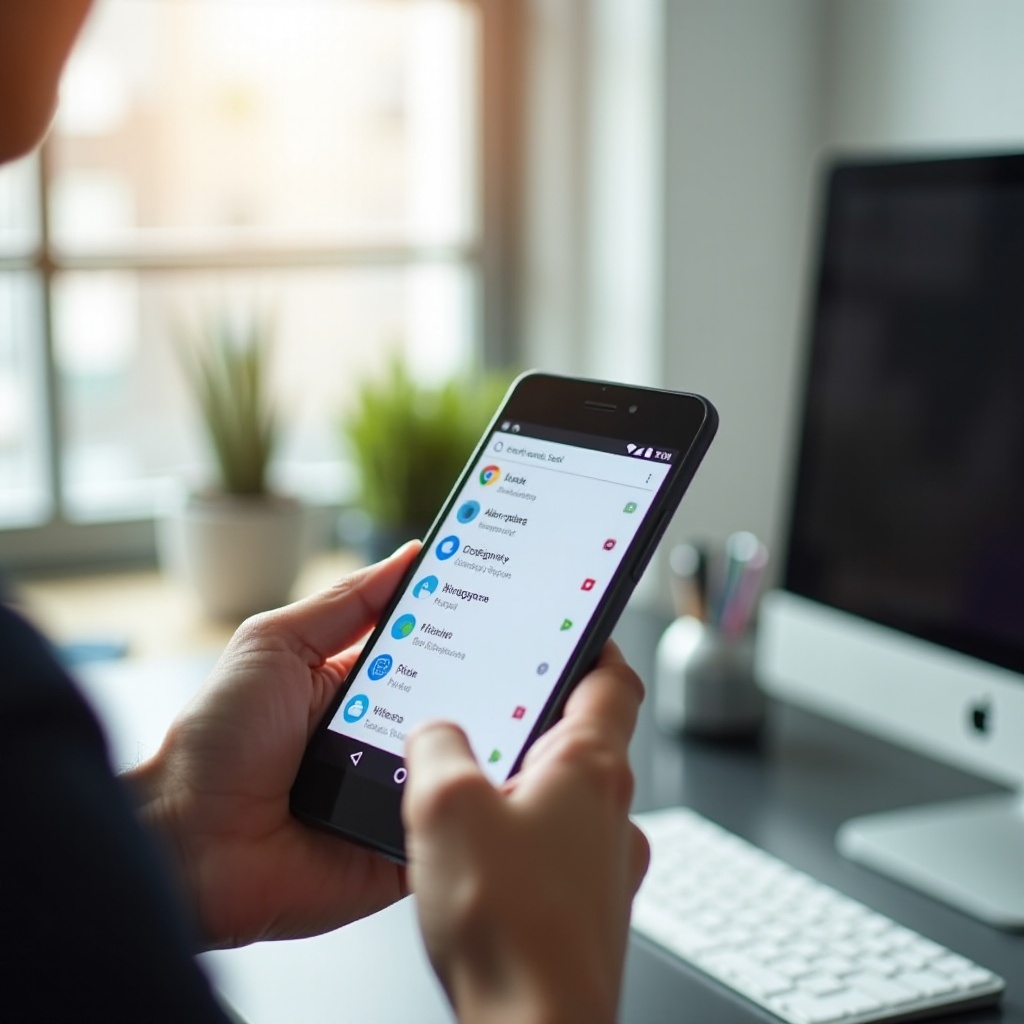
Managing Background Apps
Effective management of background apps involves various techniques, ranging from using built-in Android tools to manual management of apps and leveraging app-specific settings.
Using Built-In Android Tools
Android offers several built-in tools to manage background apps, including:
- Battery Optimization: Navigate to Settings > Battery > Battery optimization. Here, you can optimize apps to reduce battery usage, automatically stopping them from running in the background when not in use.
- App Permissions: Go to Settings > Apps & notifications > App permissions. Restricting permissions for apps can limit their background activity.
Manual App Management Techniques
Manually managing apps involves a more hands-on approach:
- Force Stop: On the app’s page in Settings, you can force stop any misbehaving app to terminate its background activity immediately.
- Uninstalling Unused Apps: Regularly review and uninstall apps that you no longer use.
Leveraging App-Specific Settings
Some apps offer settings to control background activity:
- Notifications Settings: Adjusting notification settings within the app can reduce unnecessary background activity.
- Data Usage Settings: Within each app, look for options to restrict background data usage, especially for data-hungry apps.
By combining these methods, you can more effectively manage and mitigate the impact of background apps on your Android device.
Advanced Techniques for Control
For those looking to exert more control over their device’s resources, advanced techniques are available.
Developer Options and Their Use
Using Developer Options on Android, you can gain more detailed insight into running services and apps. You can track memory usage, CPU load, and other metrics to identify which apps consume the most resources.
Automating App Management
Utilize task automation apps such as Tasker or Automate. These tools allow you to set rules for managing background apps, such as automatically closing certain apps when your battery drops below a certain level.
Considering Rooting Your Device
Rooting your Android device provides complete access to system files and settings, offering the ultimate control over background processes. However, this comes with risks, including voiding the warranty and potential security vulnerabilities.
Combining basic and advanced techniques ensures thorough and effective management of background apps, catering to both novice users and tech-savvy individuals.
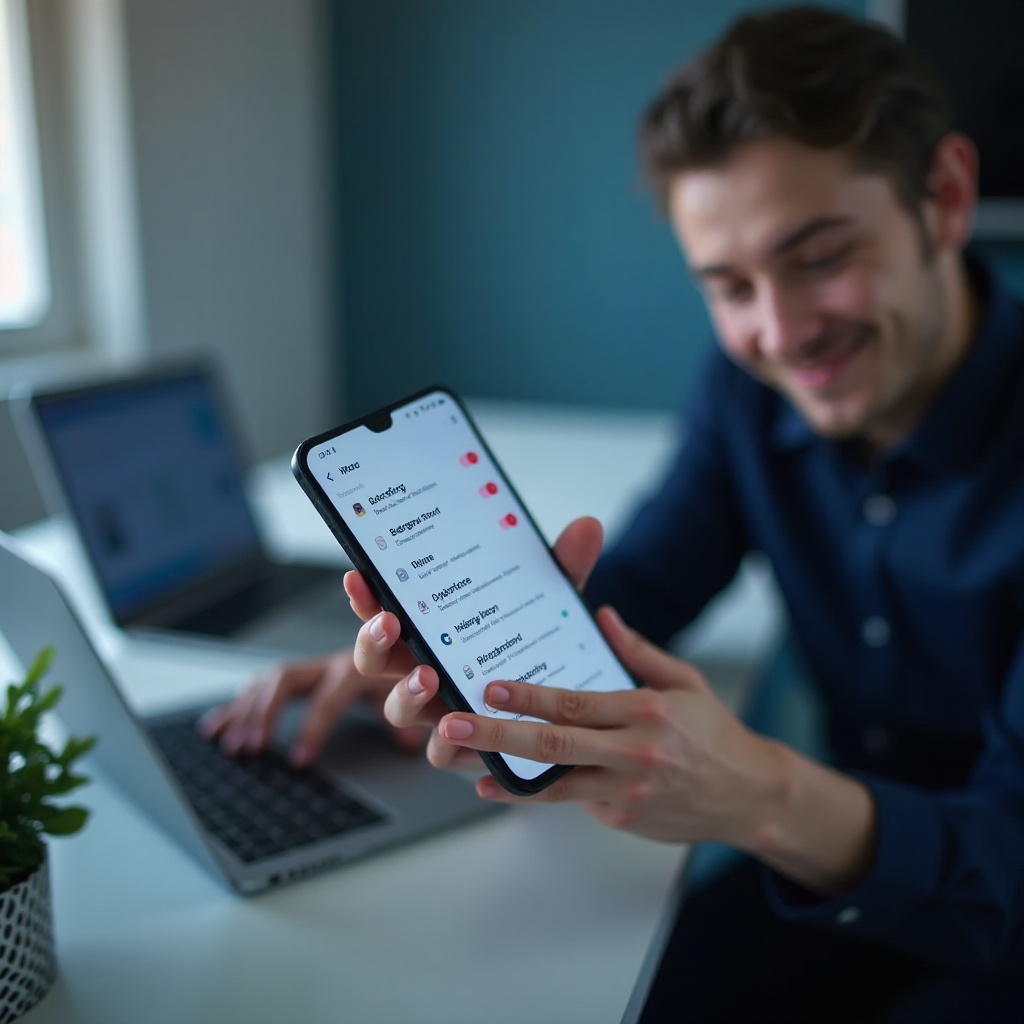
Conclusion
Managing apps running in the background on your Android device doesn’t have to be daunting. By understanding the impact of background apps, identifying the most resource-intensive ones, and using a mix of built-in tools, manual techniques, and advanced methods, you can enhance your device’s performance and battery life. Take control of the background processes, and enjoy a smoother, more efficient Android experience.
Frequently Asked Questions
What are the benefits of managing background apps on Android?
Managing background apps improves battery life, enhances performance, reduces data usage, and prolongs the lifespan of your device.
Can managing background apps improve battery life on my Android phone?
Yes. Reducing the number of apps running in the background conserves battery power and extends the time between charges.
Are there any risks involved in stopping background apps?
Stopping essential background processes may result in missed notifications and reduced app functionality. It’s crucial to manage background apps judiciously.
